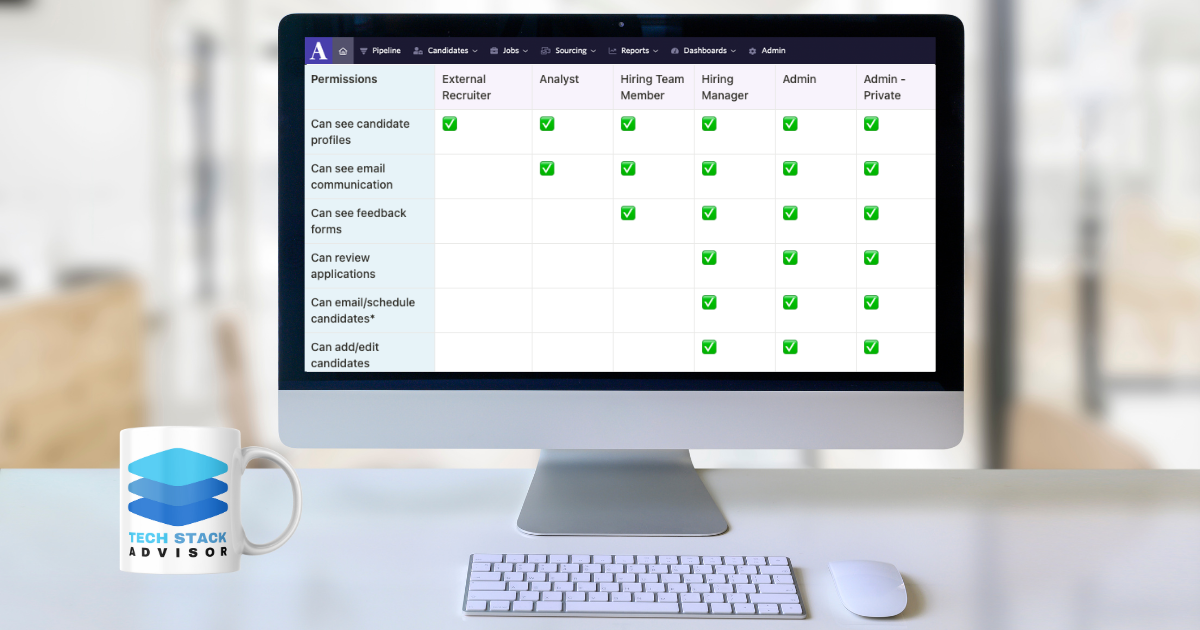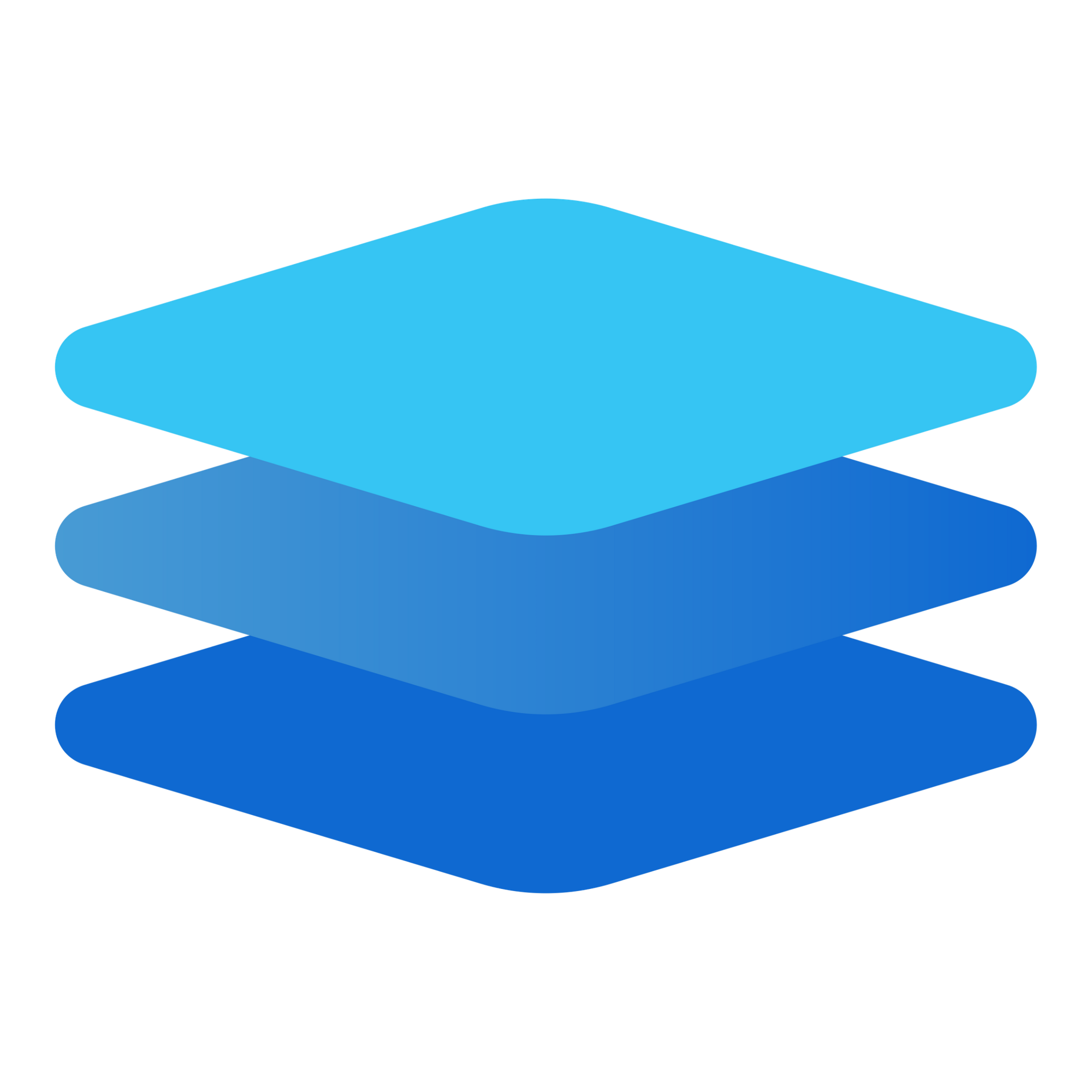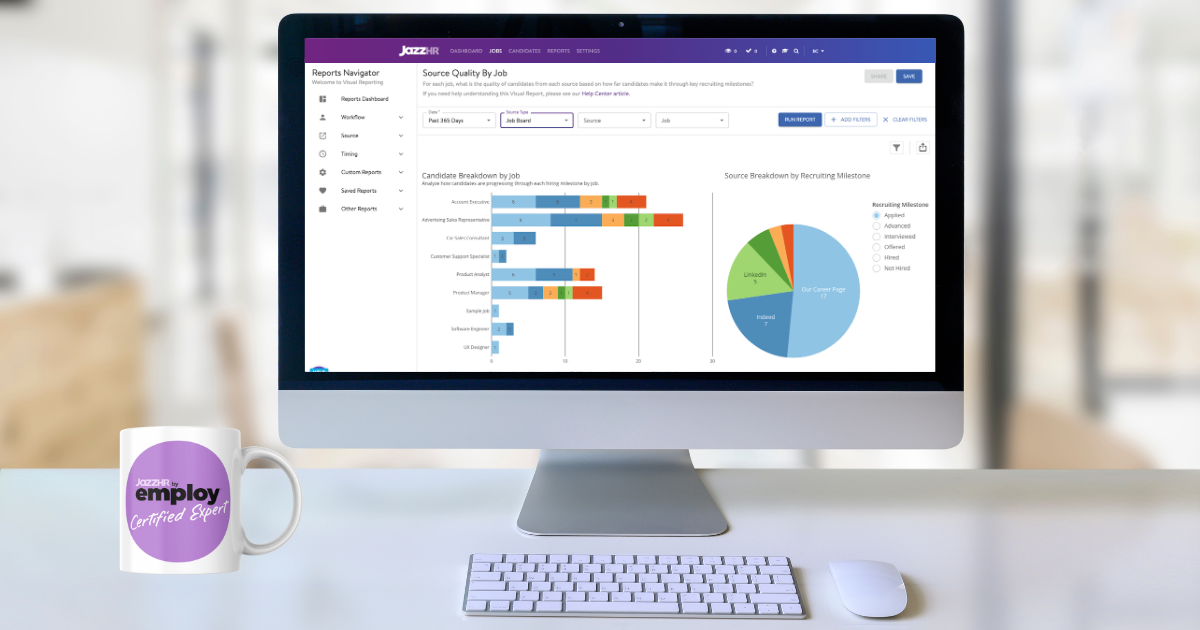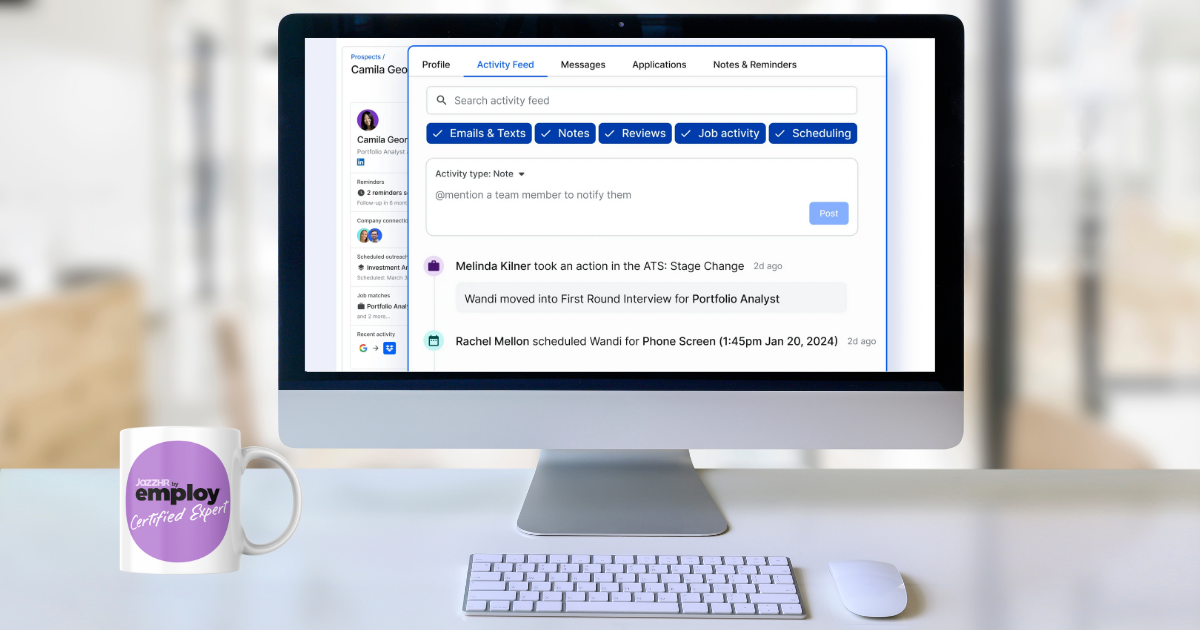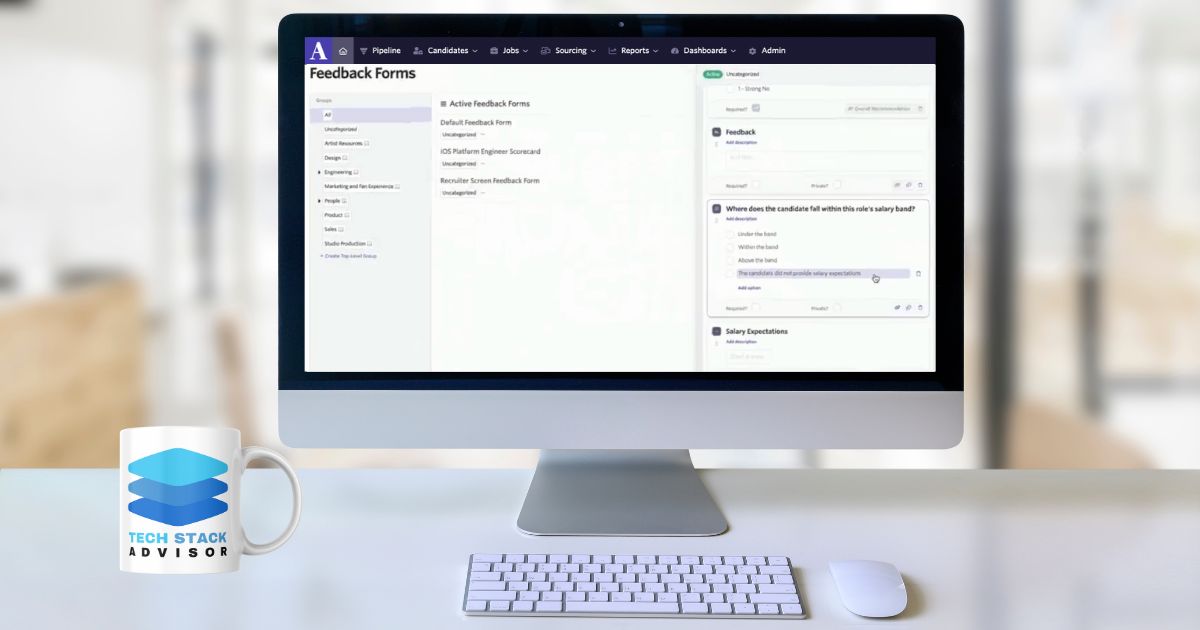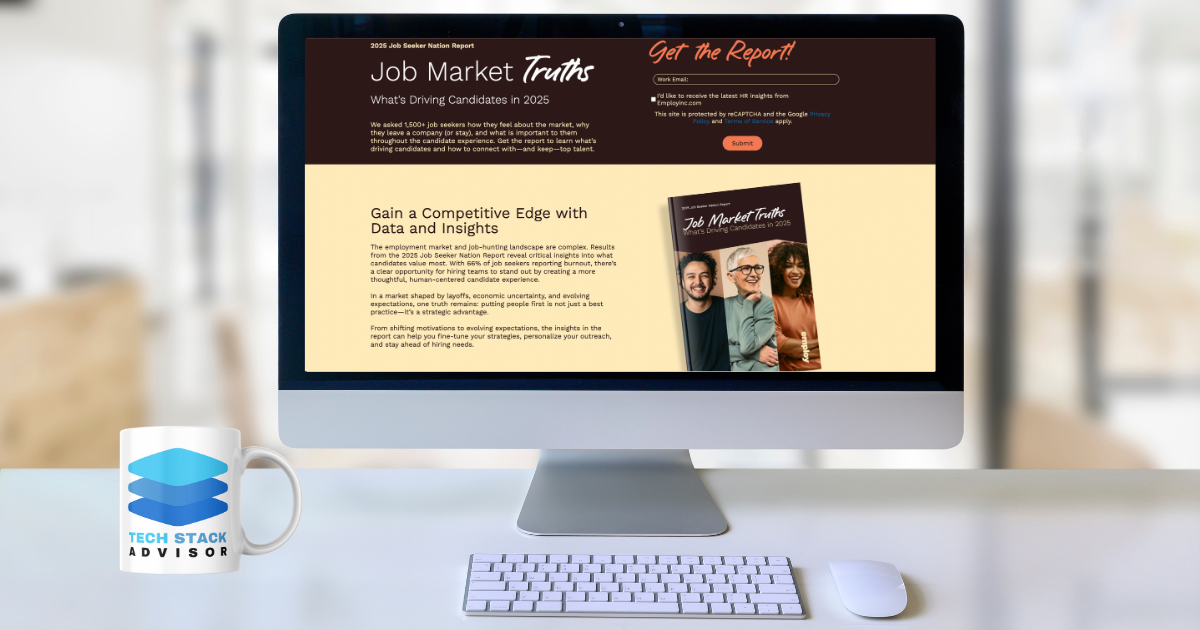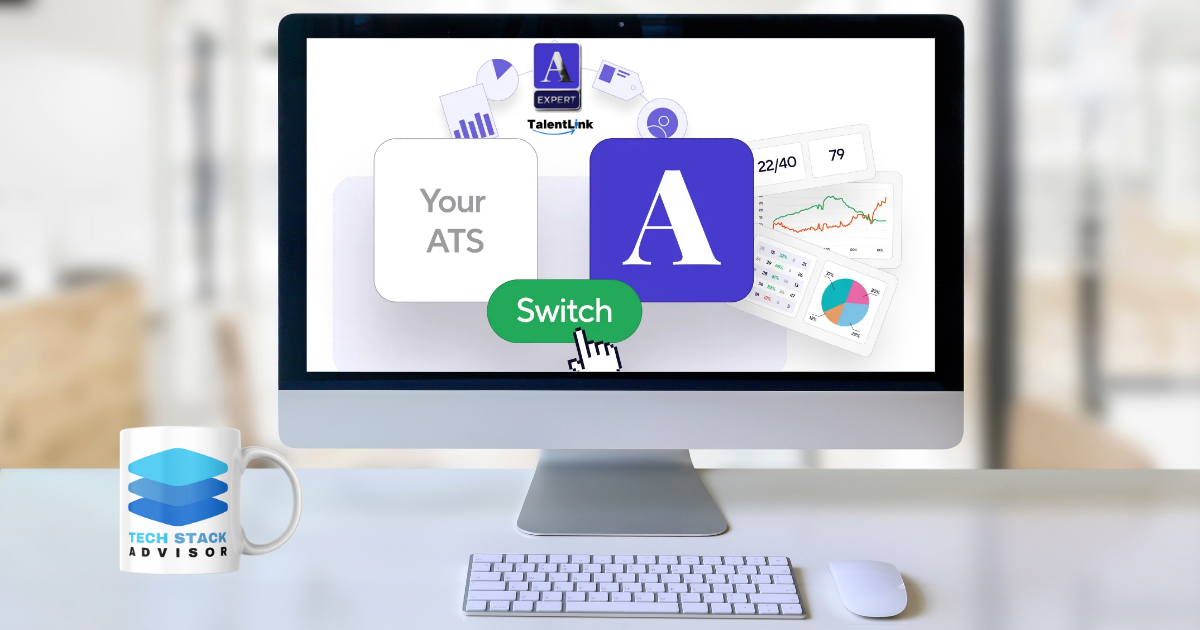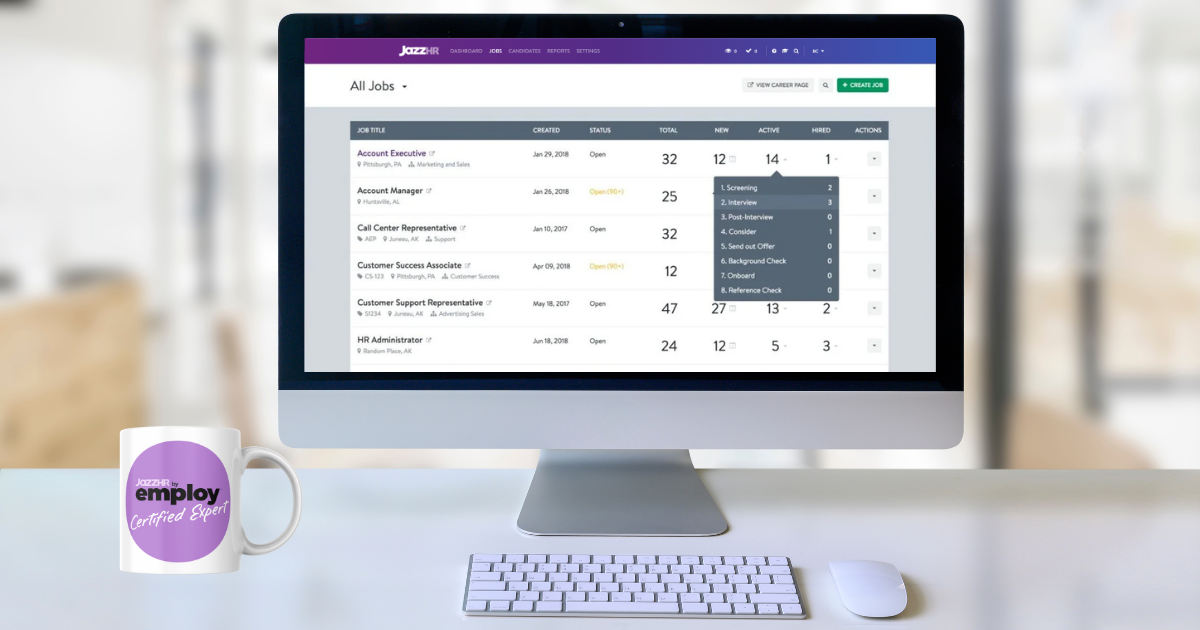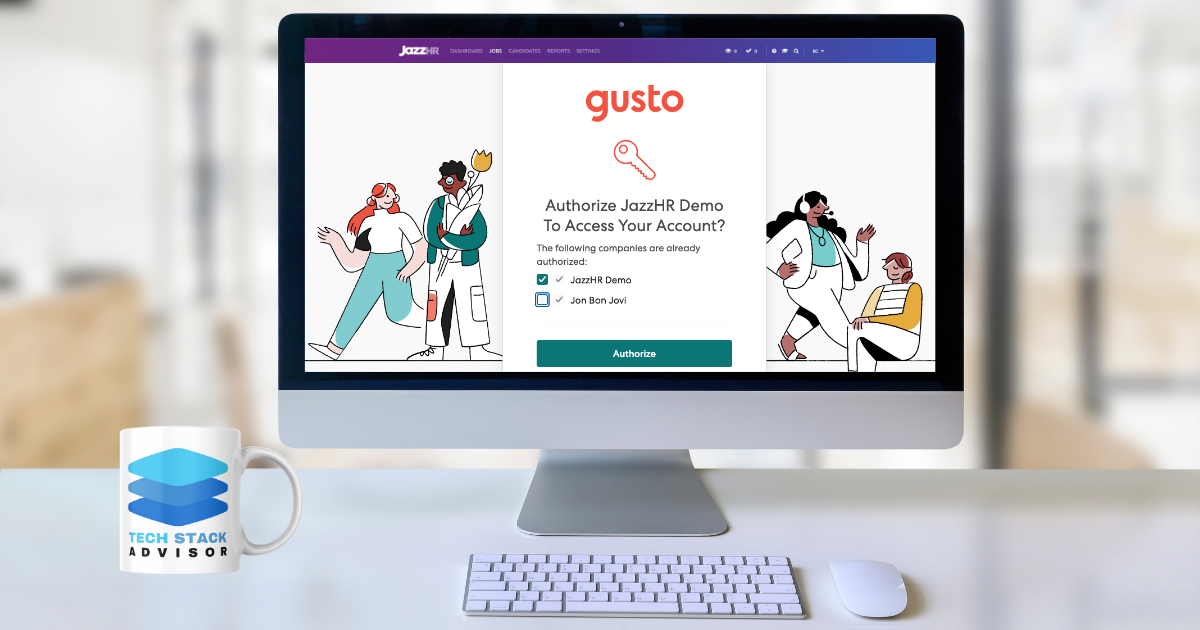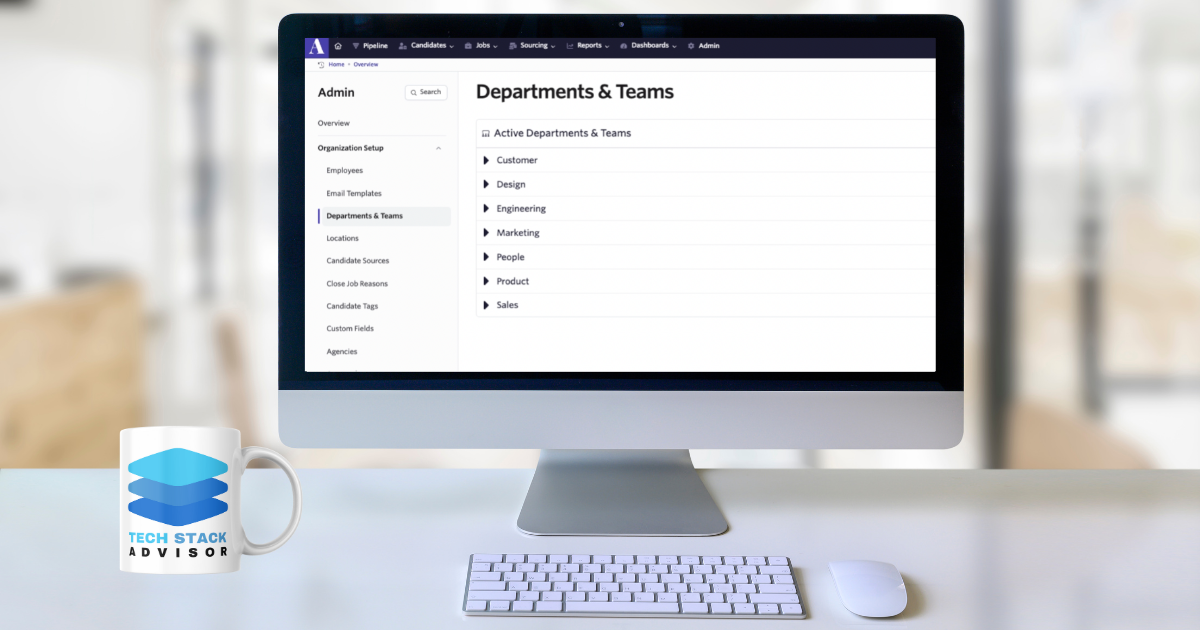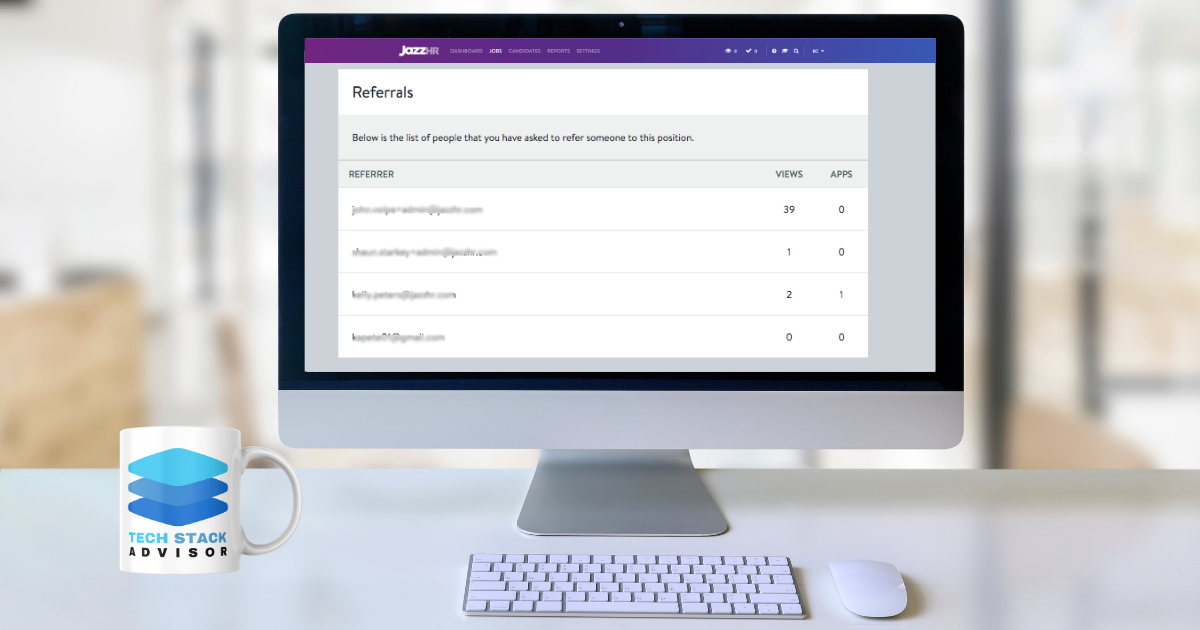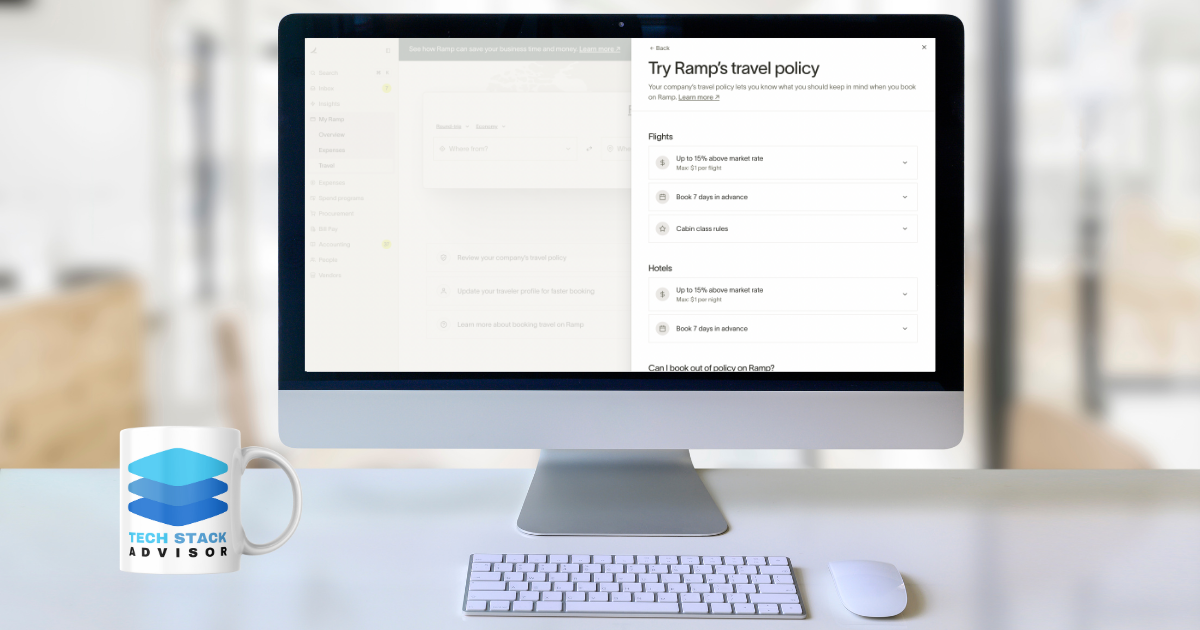A Comprehensive Guide to User Permissions in Ashby ATS
Managing user permissions in Ashby ATS is crucial for maintaining data security and ensuring team members have the appropriate access to perform their roles effectively.
Managing User Permissions in Ashby ATS
Managing user permissions in Ashby ATS is crucial for maintaining data security and ensuring team members have the appropriate access to perform their roles effectively. By setting the right permissions, organizations can safeguard sensitive information and optimize workflow efficiency. Ashby offers a robust and structured permissions system consisting of three global user roles: Limited Access, Elevated Access, and Organization Admin. Each role is designed to align with specific responsibilities within your organization, allowing you to maintain control over who can access what.
This guide explores the different user roles in Ashby ATS, explains their capabilities, and provides step-by-step instructions on how to assign and manage permissions effectively.
Why User Permissions Matter in Ashby ATS
User permissions are vital for safeguarding recruitment data and maintaining operational efficiency. In Ashby ATS, permissions dictate the level of access users have to candidate profiles, job postings, reports, and other sensitive information. By carefully managing user permissions, organizations can:
- Protect confidential information by limiting access to sensitive data.
- Enhance team productivity by providing team members with the tools they need for their roles.
- Ensure compliance with data security policies and industry regulations.
With a well-structured permissions system, Ashby ATS allows organizations to control access at a granular level, ensuring that each team member can only view and interact with information relevant to their role.
Understanding User Roles in Ashby ATS
Ashby ATS provides three main user roles, each offering varying levels of access:
- Limited Access
- Elevated Access
- Organization Admin
Each role is designed to align with the responsibilities of different team members, ensuring they have the appropriate access to perform their duties effectively. Let's explore each role in detail.
Permissions | External Recruiter | Analyst | Hiring Team Member | Hiring Manager | Admin | Admin - Private |
|---|---|---|---|---|---|---|
Can see candidate profiles | ✅ | ✅ | ✅ | ✅ | ✅ | ✅ |
Can see email communication | ✅ | ✅ | ✅ | ✅ | ✅ | |
Can see feedback forms | ✅ | ✅ | ✅ | ✅ | ||
Can review applications | ✅ | ✅ | ✅ | |||
Can email/schedule candidates* | ✅ | ✅ | ✅ | |||
Can add/edit candidates | ✅ | ✅ | ✅ | |||
Can access/use the Chrome extension | ✅ | ✅ | ✅ | |||
Can add/edit jobs | ✅ | ✅ | ||||
Can submit feedback on behalf of others | ✅ | ✅ | ||||
Can see/edit hired candidates | ✅ | |||||
Can see private notes/fields | ✅ | |||||
Can create/send/see offers | ✅ | |||||
Can make one-off edits to approval processes (if enabled) ** | ✅ |
Limited Access
Regularly reviewing and updating user permissions ensures that team members have appropriate access aligned with their roles, maintaining both security and efficiency within your recruitment processes.Limited Access
The Limited Access role is the default setting for all new users in Ashby ATS. It is suitable for team members involved in interviews but who do not require extensive access to recruitment data. Users with Limited Access can:
- View information related to interviews they are directly involved in.
- Submit interview feedback and referrals.
However, they cannot access the following:
- Candidate profiles
- Job postings
- Sequences
- Reports
This role is ideal for interviewers or temporary team members who contribute feedback without needing broader system access. It ensures sensitive recruitment information is protected while allowing necessary collaboration.
Elevated Access
The Elevated Access role offers broader permissions, enabling users to view and interact with candidate profiles, job postings, sequences, and reports for specific teams, locations, or roles they are assigned to. Within Elevated Access, users can be assigned specific roles, including:
Hiring Team Member (HTM)
- Access to candidate profiles, email communications, and feedback
- Ideal for users who require more information than provided in interview briefings but are not involved in application reviews or scheduling
Hiring Manager (HM)
- Full access to candidate profiles, application reviews, and the ability to edit candidate information
- Suitable for those responsible for managing candidate pipelines for specific roles or departments
Admin
- Comprehensive access to manage pipelines, create new roles, and submit feedback on behalf of others
- Typically oversees pipelines without involvement in the offer process
Admin - Private
- Includes all Admin permissions plus the ability to generate and edit offers, view private notes or fields (e.g., salary expectations), and access confidential jobs
- This role is essential for senior team members handling sensitive recruitment details
Analyst
- Primarily designed for reporting purposes, Analysts can view candidate profiles and email communications
- Ideal for generating detailed reports on recruitment performance and team activities
The Elevated Access role is customizable, ensuring each user has permissions tailored to their specific job functions, enhancing productivity and maintaining data security.
Organization Admin
The Organization Admin role offers the highest level of access within Ashby ATS. It is reserved for users responsible for overall system management, including:
- All permissions available to Elevated Access users
- Ability to manage organization-wide settings, integrations, and user permissions
Organization Admins have complete control over the Ashby ATS environment, making them responsible for configuring and maintaining the system. This role is typically assigned to HR leaders or IT administrators who oversee system security and compliance.
Assigning and Managing User Permissions
Assigning and managing user permissions in Ashby ATS is a straightforward process. Follow these steps to effectively set up user roles:
- Navigate to Admin Settings
- Log in to your Ashby ATS account and click on the Admin tab in the top navigation bar
- Access User Management
- Select Users & Permissions from the sidebar
- Edit User Roles
- Click on the user whose permissions you wish to modify
- Assign the appropriate role based on their responsibilities
- Save Changes
- Ensure all updates are saved to apply the new permissions
Regularly reviewing and updating user permissions is crucial to maintaining security and efficiency within your recruitment processes. By revisiting permissions periodically, you can ensure team members have the correct level of access as their roles evolve.
Best Practices for Managing User Permissions in Ashby ATS
To maximize security and productivity, follow these best practices when managing user permissions:
- Regular Audits: Periodically review user permissions to ensure they align with current roles and responsibilities
- Least Privilege Principle: Grant the minimum level of access required for users to perform their tasks
- Role-Based Access: Utilize Ashby’s structured roles to assign permissions consistently across teams
- Change Logs and Monitoring: Keep track of permission changes for accountability and security compliance
Conclusion
Managing user permissions in Ashby ATS is essential for maintaining data security and ensuring team members have the appropriate access to perform their roles effectively. By understanding and utilizing the system’s structured roles, organizations can maintain strict control over sensitive information while optimizing recruitment workflows.
Regularly reviewing and updating user permissions is crucial to align access levels with changing roles and responsibilities. By following best practices and utilizing Ashby’s robust permissions system, your organization can enhance security, streamline recruitment processes, and maintain compliance with data security policies.