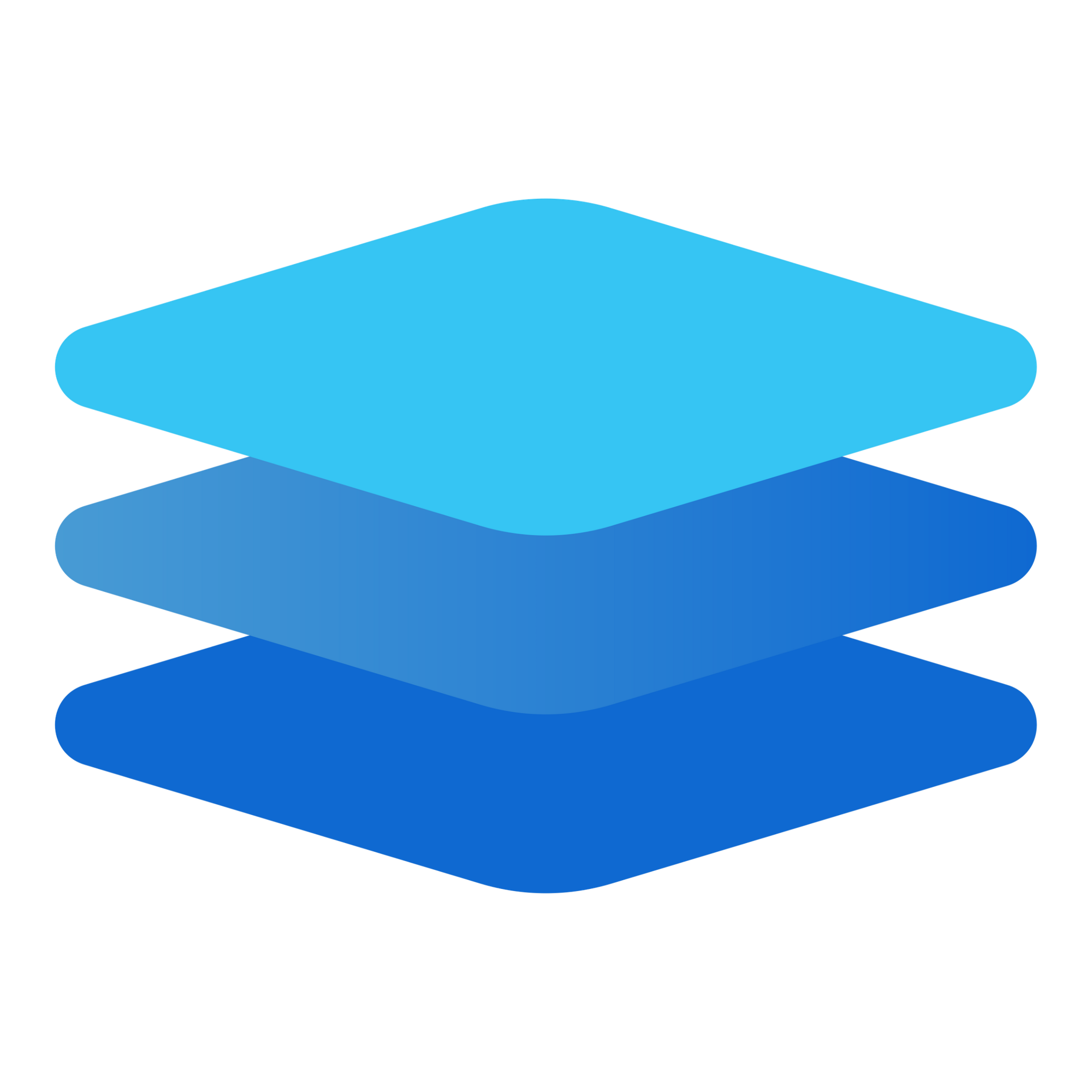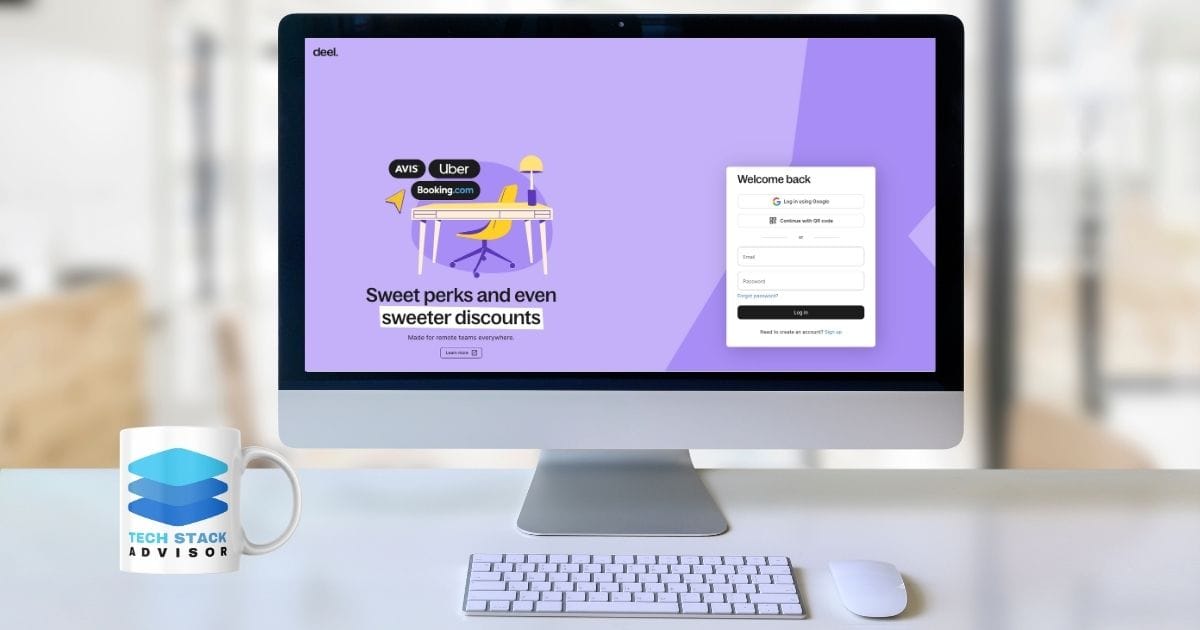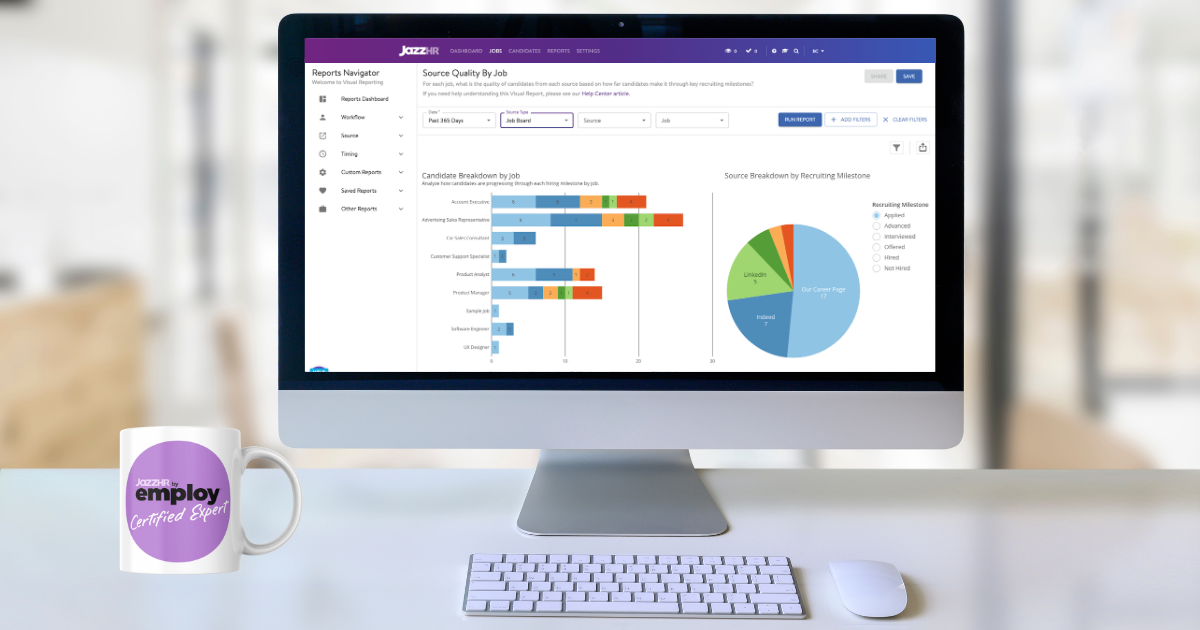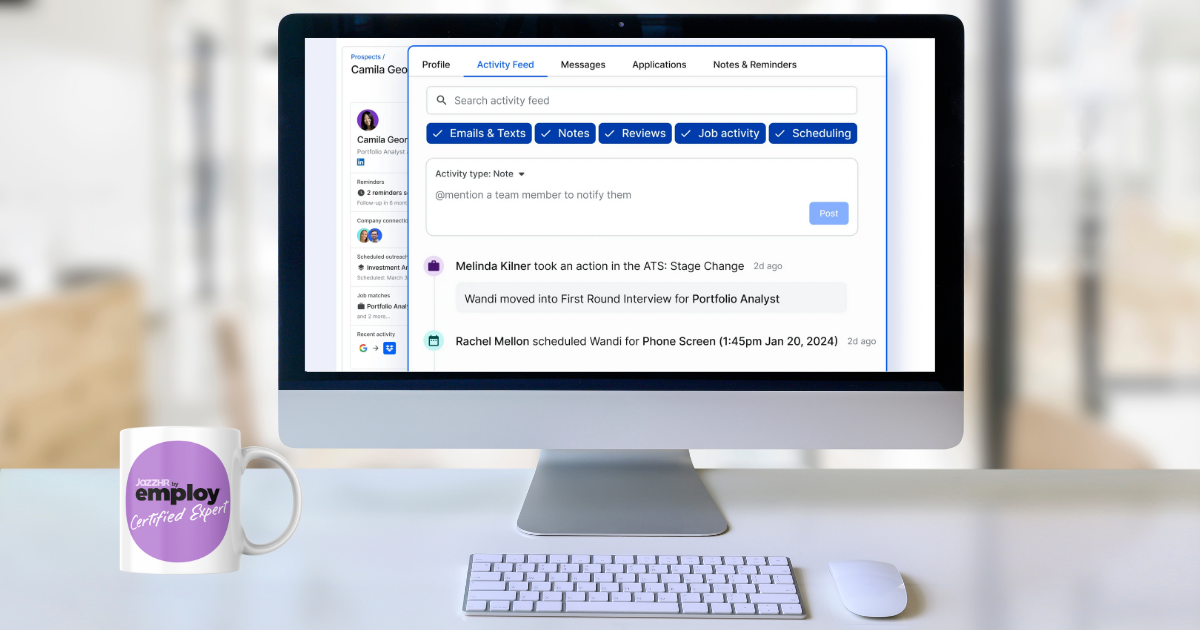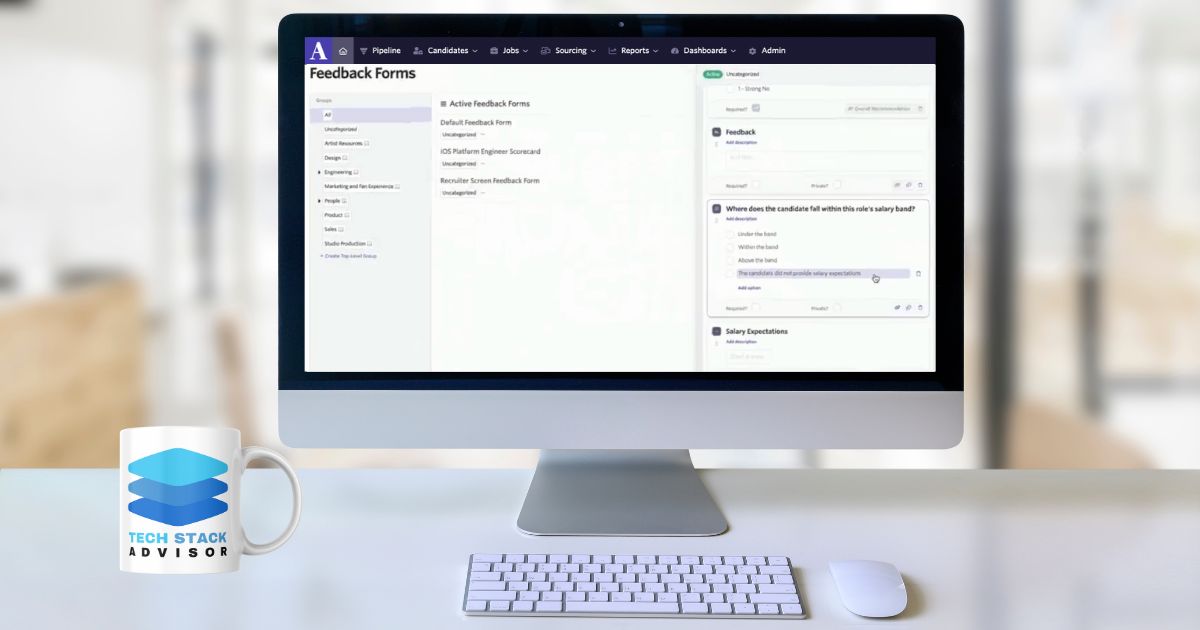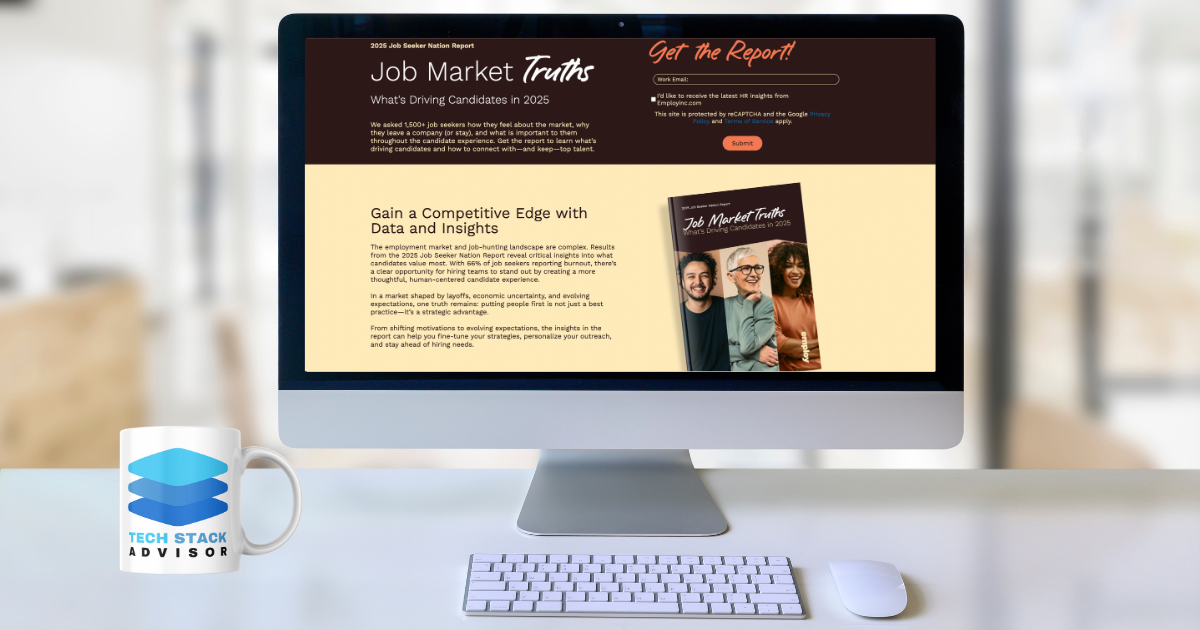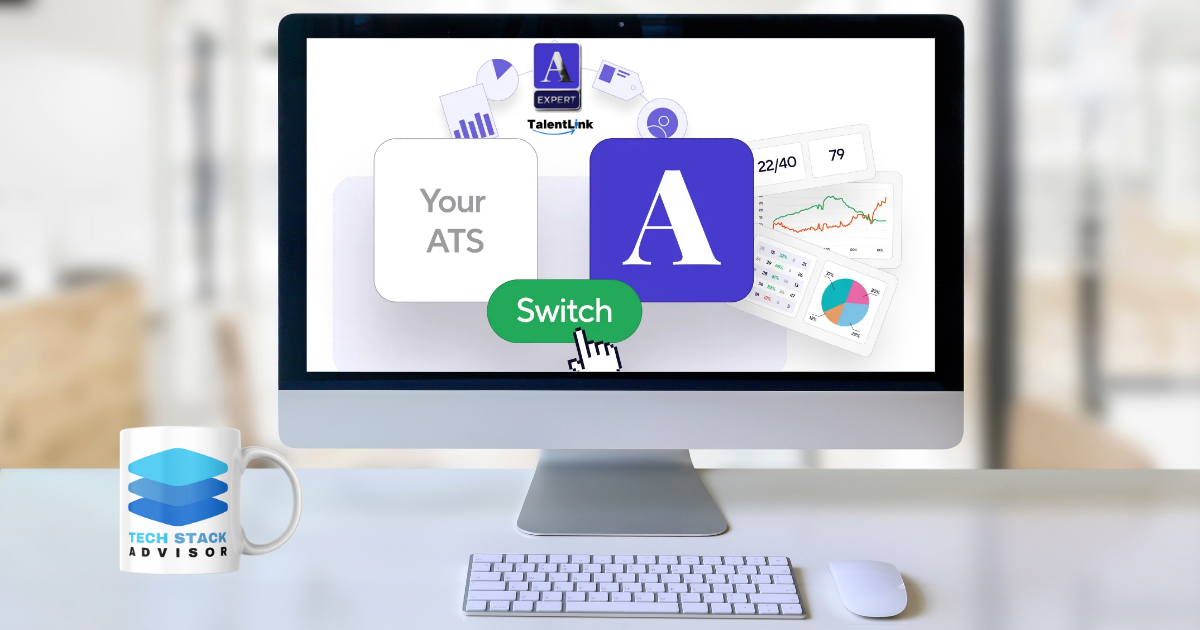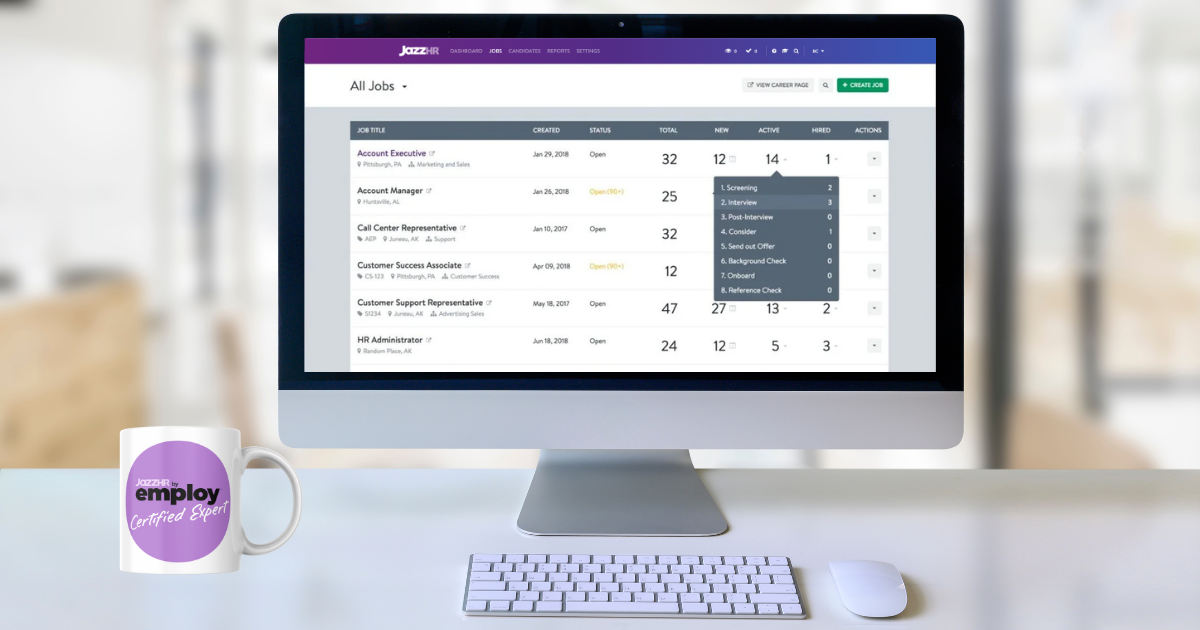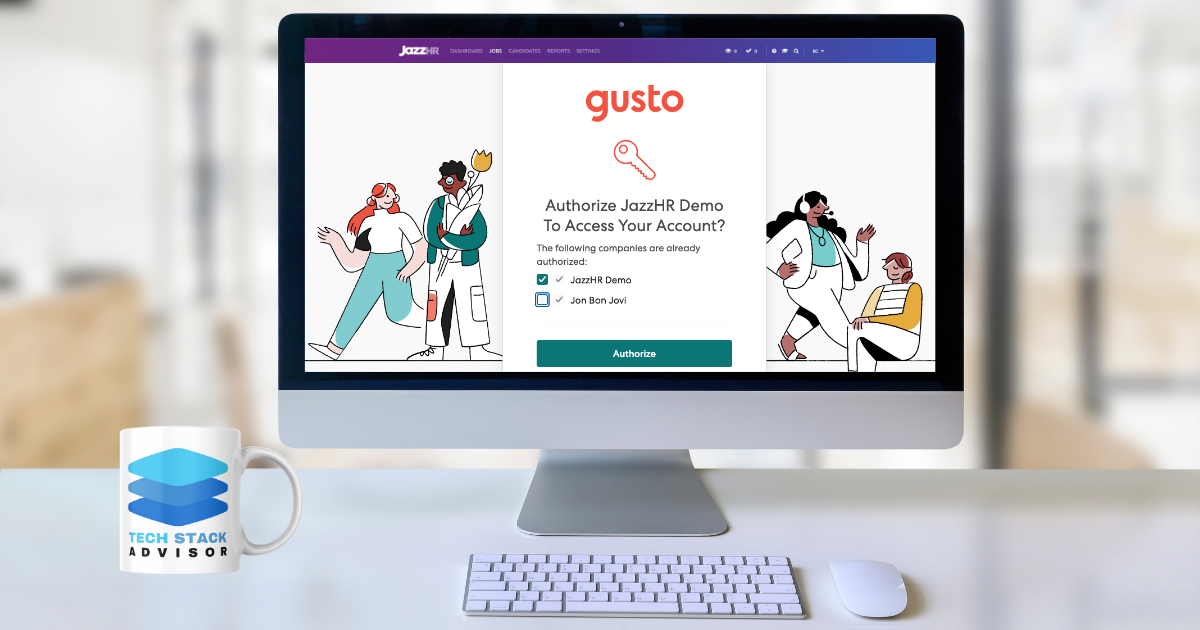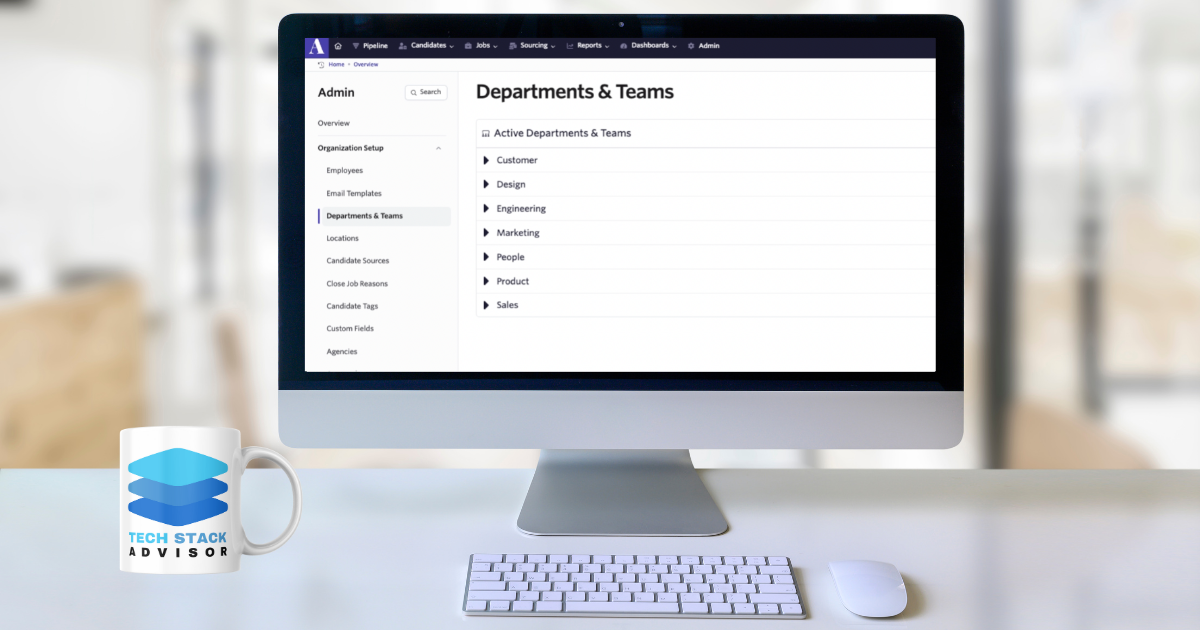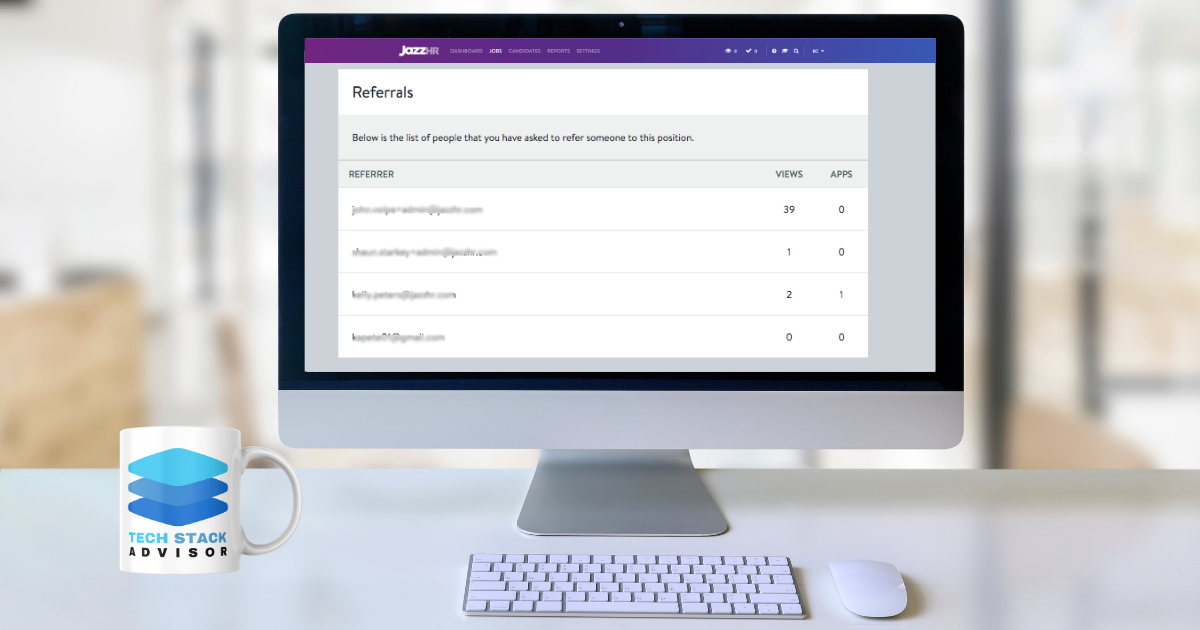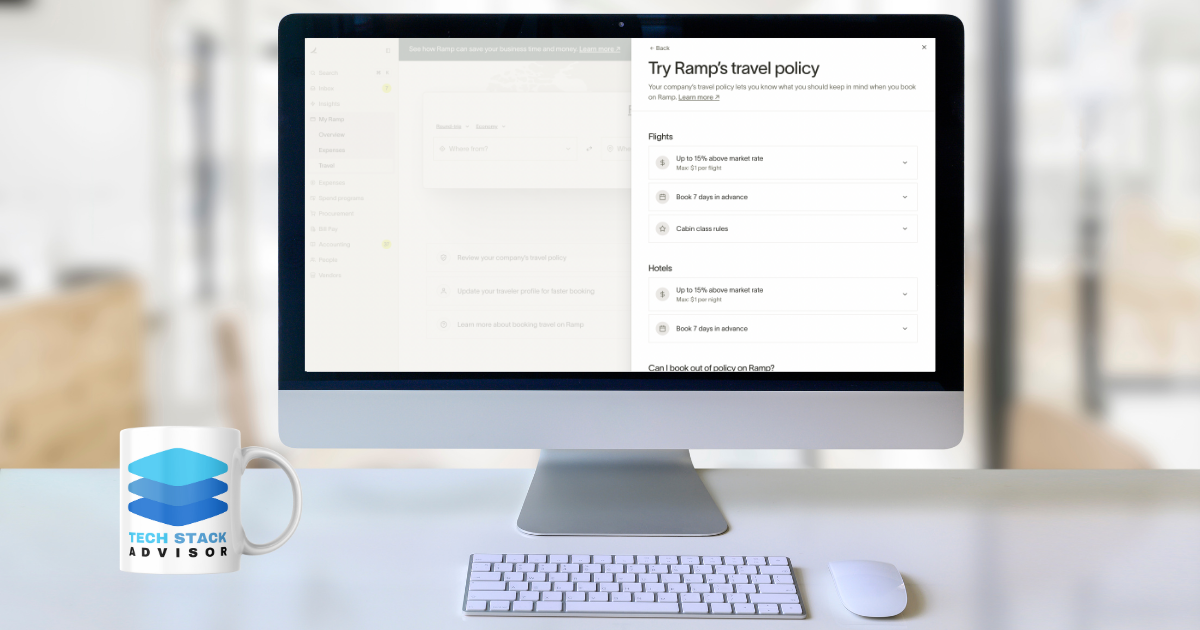Introduction
Accessing your Deel account is the starting point for managing payments, contracts, or HR activities. Many users wonder exactly where and how to find the Deel login page. Whether you’re configuring single sign-on (SSO) for easier access, troubleshooting login errors, or changing your account details, understanding Deel’s login process can help you get up and running quickly. This guide consolidates the key details on finding and using the Deel login so you can resolve common hurdles and maximize efficiency.
TL;DR
- Deel’s login page is typically accessible via https://app.deel.com/login
- Single sign-on options exist for quick and secure access
- Troubleshooting steps help if you can’t log in
- Account settings allow you to update email addresses and reset passwords
The Basics: Locating the Deel Login Page
The most straightforward method to reach your Deel account is by visiting the main login page, usually found at app.deel.com/login. Once there, you’ll be prompted for your username (often your email address) and password. You can also locate a “Sign In” or “Login” button in the top-right corner of the main Deel website.
If you prefer a passwordless login, or you’ve integrated with a third-party provider, you can select the Single Sign-On (SSO) link. This option leverages your existing credentials from a trusted provider, such as Google or Microsoft, making the login process more streamlined.
Using The Deel App QR Code to Login
If you have the Deel mobile app installed, you can scan a unique QR code to sign in without manually entering a password. This not only saves time but also provides a secure login process by generating codes that expire after a brief window.
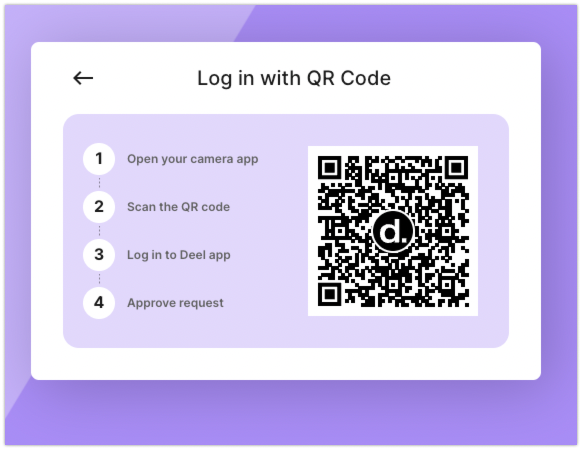
How It Works
- Open the Deel App: Launch the Deel mobile application on your phone.
- Navigate to 'Scan to Sign In': Look for an option labeled 'Scan QR' or 'Scan to Sign In' within the app.
- Display QR on Web: On the desktop login page, select 'Login via QR Code' (if available). A QR code will appear on the screen.
- Scan and Authenticate: Point your phone’s camera at the QR code until you see a confirmation message. If your phone is already authenticated, the website automatically logs you in.
By using the Deel app and QR code feature, you maintain a seamless login experience. There’s no need to juggle multiple passwords, and your device retains secure authentication for quick sign-ins.
Configuring Single Sign-On
For larger organizations or users seeking a unified experience, Single Sign-On (SSO) offers additional convenience and security. By setting up SSO, you only need one set of credentials to access various accounts, including Deel.
- Speak with your admin: If you’re part of a larger team, your admin can enable SSO.
- Choose provider: Deel supports standard providers like Google or Microsoft.
- Configure settings: In Deel’s “Account Settings,” specify which single sign-on provider you want to integrate.
- Test login: Once enabled, you’ll see a “Sign In with SSO” or similar button on the Deel login page. Click this option to authenticate.
By integrating SSO, you reduce the risk of password fatigue and lower the chances of security breaches tied to credential reuse.
Can’t Log In? Common Troubleshooting Steps
It’s not unusual to run into a login issue occasionally. Below are common scenarios and recommended solutions based on Deel’s official help articles:
- Incorrect Password: If you’re seeing an “Incorrect Password” message, use the “Forgot Password?” link to reset your credentials. You’ll receive an email with instructions on setting a new password.
- Password Reset Link Not Received: Ensure you check your spam or junk folder. Sometimes corporate filters delay or block automated emails.
- Account Locked: After multiple failed login attempts, your account might be locked. Try waiting for a short cooldown period or contact Deel support for help.
- Browser or Extension Conflicts: Disable browser extensions or try an incognito window if your login page isn’t loading correctly.
- Terminated Account: If your account has been terminated after ending a contract or leaving an organization, confirm with your employer or client if you need access re-enabled.
These quick checks often resolve the most typical login frustrations.
Updating Your Account Password
Your Deel password can be changed any time under Settings > Security. If you suspect unauthorized access or simply want to maintain strong password hygiene, consider updating your password periodically. Here’s how:
- Navigate to Settings: Under your profile avatar, click the “Settings” tab.
- Select Security: In the submenu, find “Security” and click “Change Password.”
- Enter Old Password: For security reasons, Deel prompts you to re-verify your old password.
- Create New Password: Make sure it’s strong by including upper/lowercase letters, numbers, and symbols.
Changing Your Email Address
In some cases, you may need to change the email linked to your Deel account, such as when you switch from a personal address to a company domain:
- Access Account Settings: From your dashboard, click on your profile avatar, then select “Settings.”
- Navigate to Email or Profile Info: Depending on your account setup, you’ll see an option to edit your registered email.
- Confirm Change: Deel will typically send a confirmation link to your new address to verify the update.
- Check Old Inbox: Sometimes you’ll also receive a notice in your old email address as an added security measure.
Ensuring your account’s email is up-to-date helps prevent missed updates or important payroll notifications.
Retaining Access After Contract Termination
Deel accounts can remain accessible even after a contract is completed or terminated, depending on your organization’s policy. If you still need access to view past contracts or payment records, confirm with your HR department or the client you worked for. Some teams deactivate your account immediately after contract ends, while others allow read-only access for a certain period to reconcile final payments or gather tax documents.
Putting It All Together
Finding the Deel login is straightforward once you know where to look, whether on the homepage or a direct link to app.deel.com/login. However, it’s useful to keep in mind additional features like single sign-on (SSO), password resets, and email address changes.
By proactively leveraging these functions, you can ensure a smooth and secure login experience. Whether you’re a first-time user setting up SSO or an experienced contractor changing your email, Deel’s login process is designed to handle various user scenarios with minimal hassle.