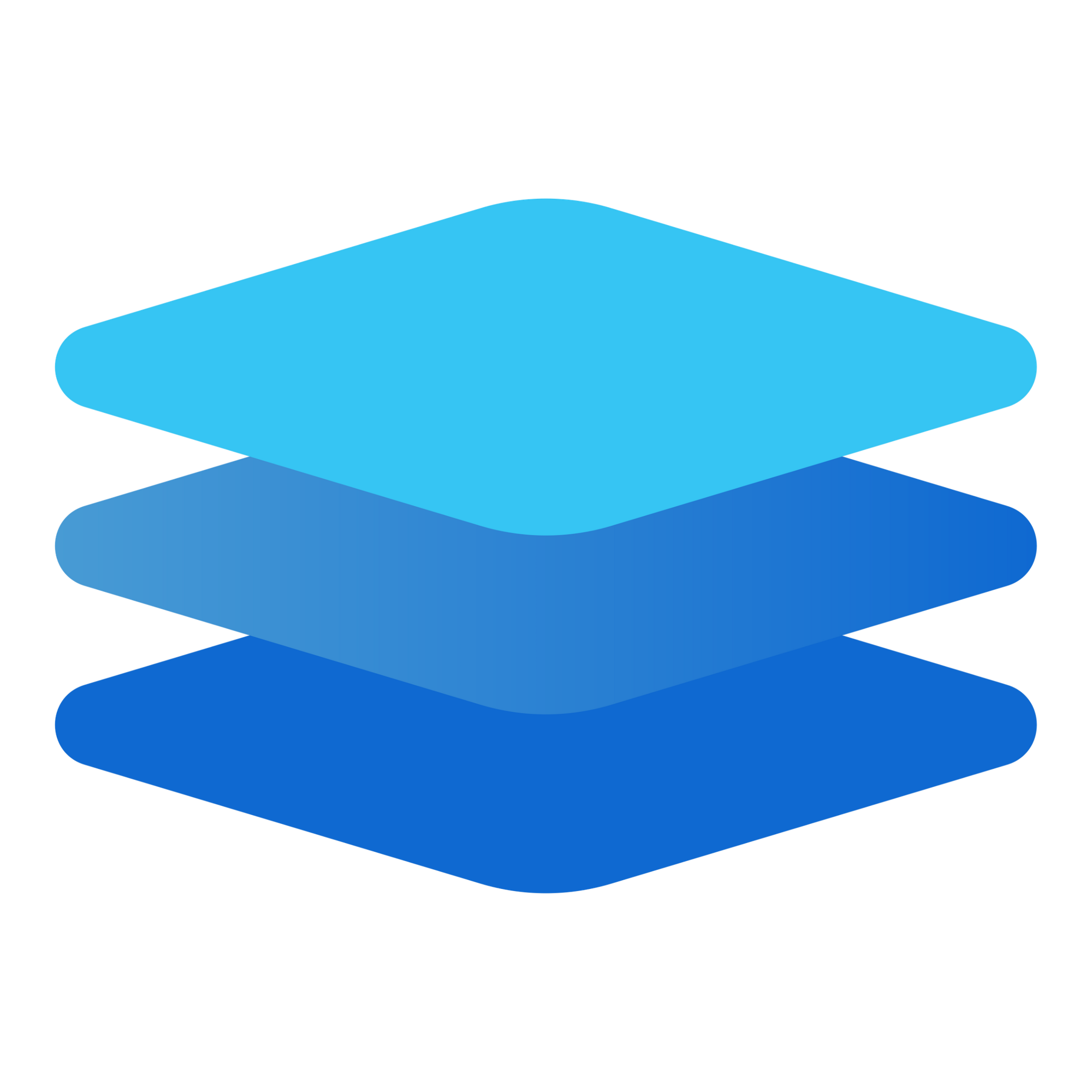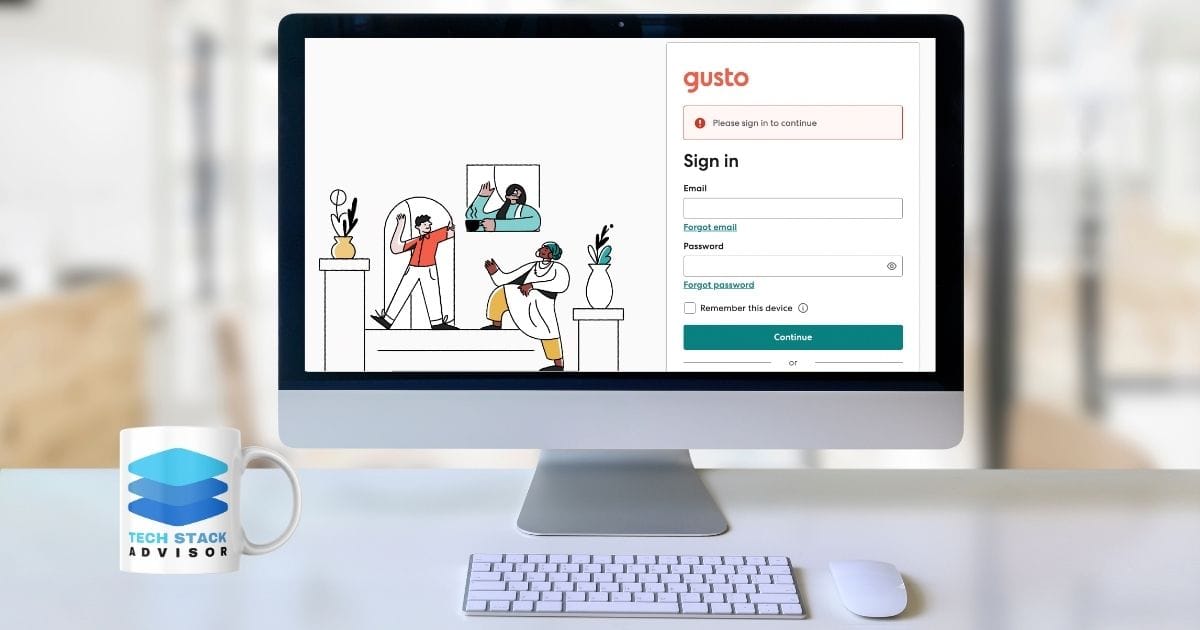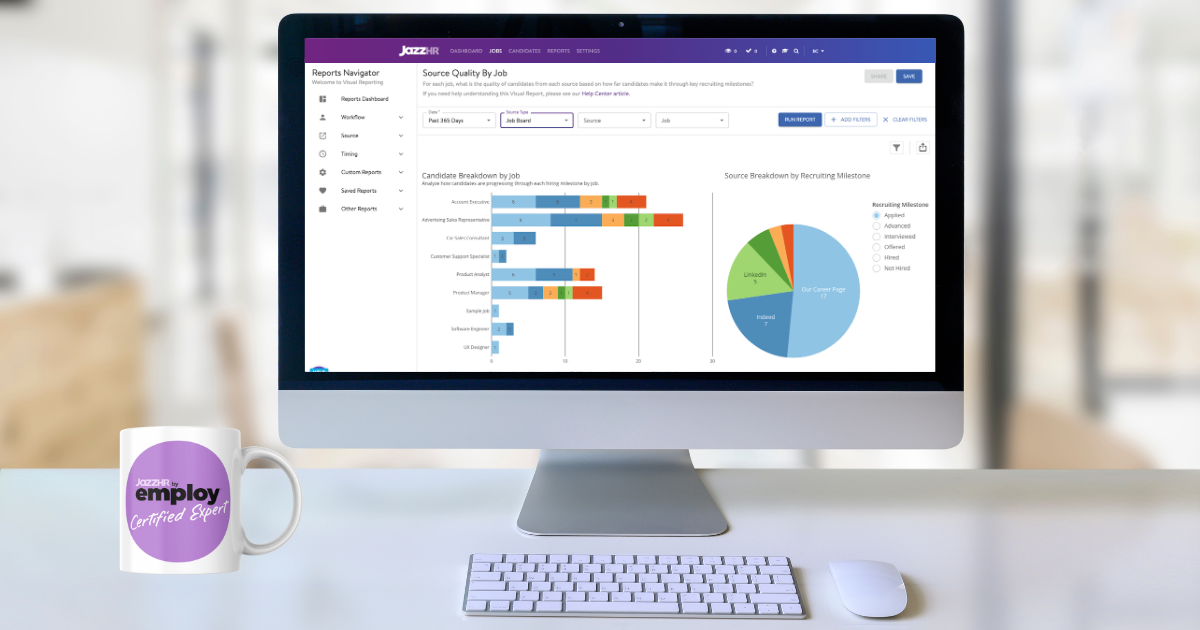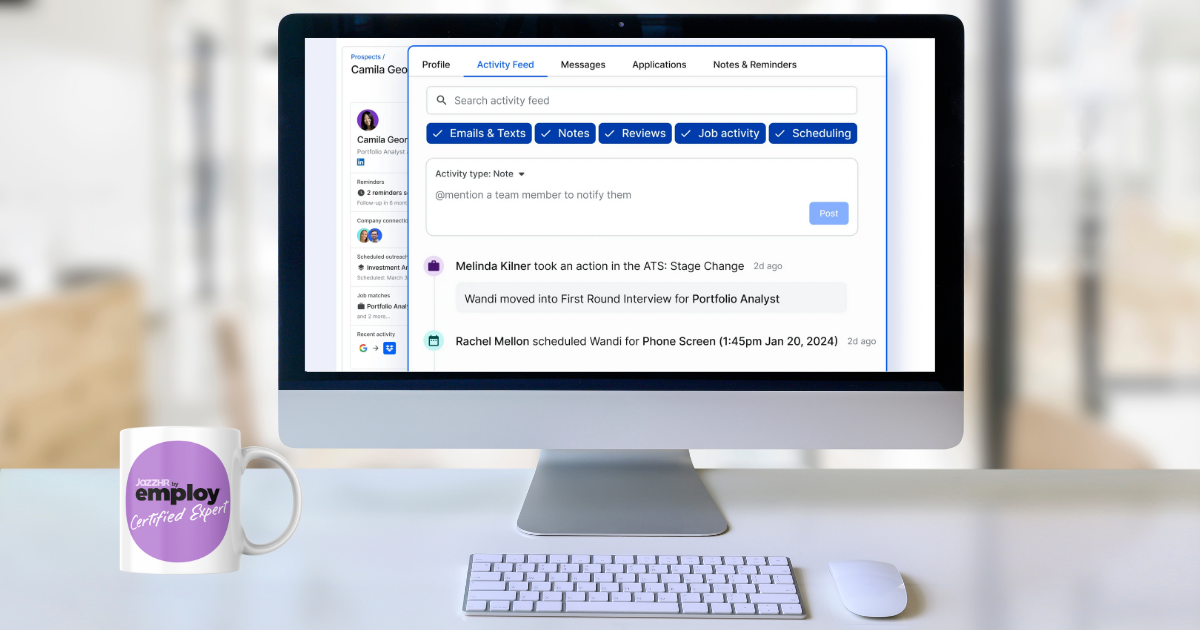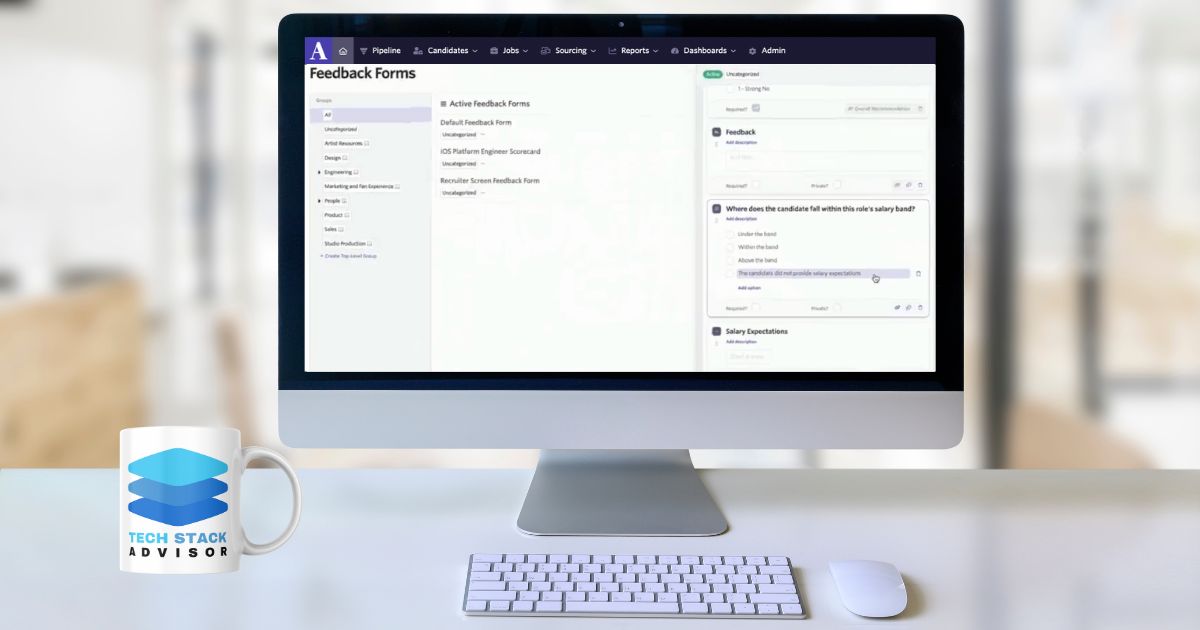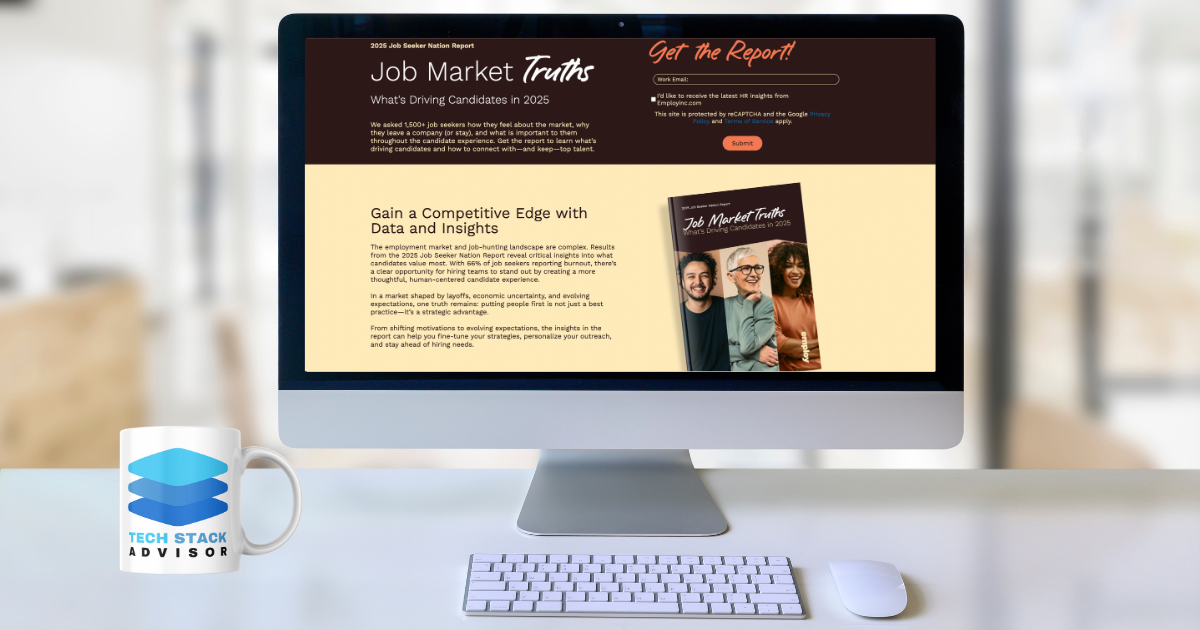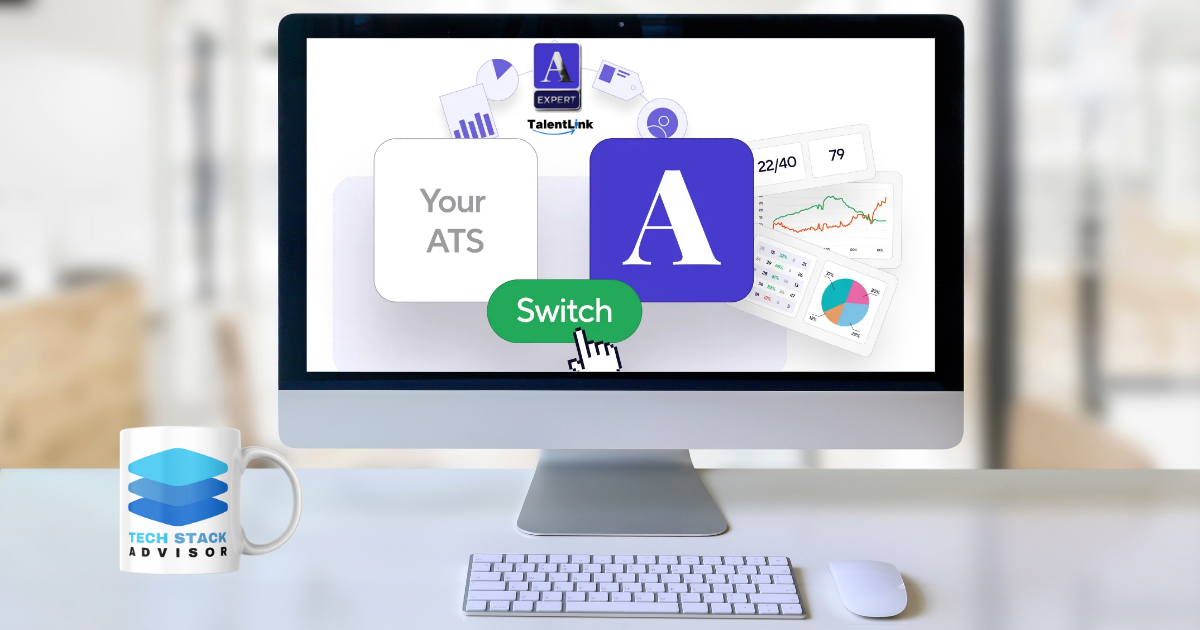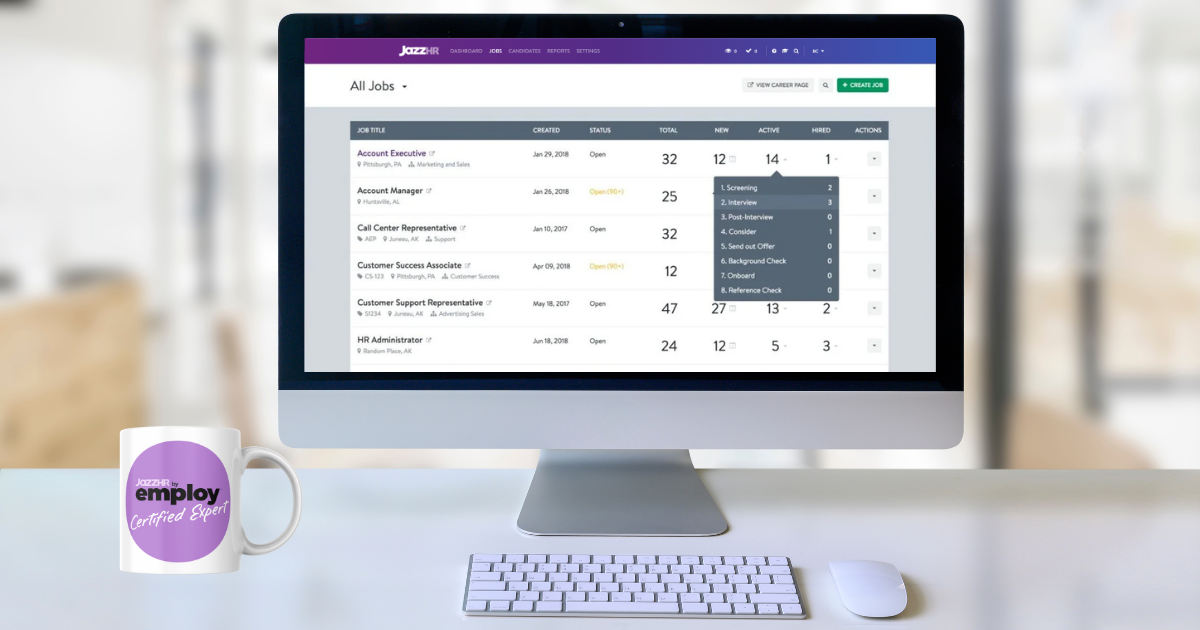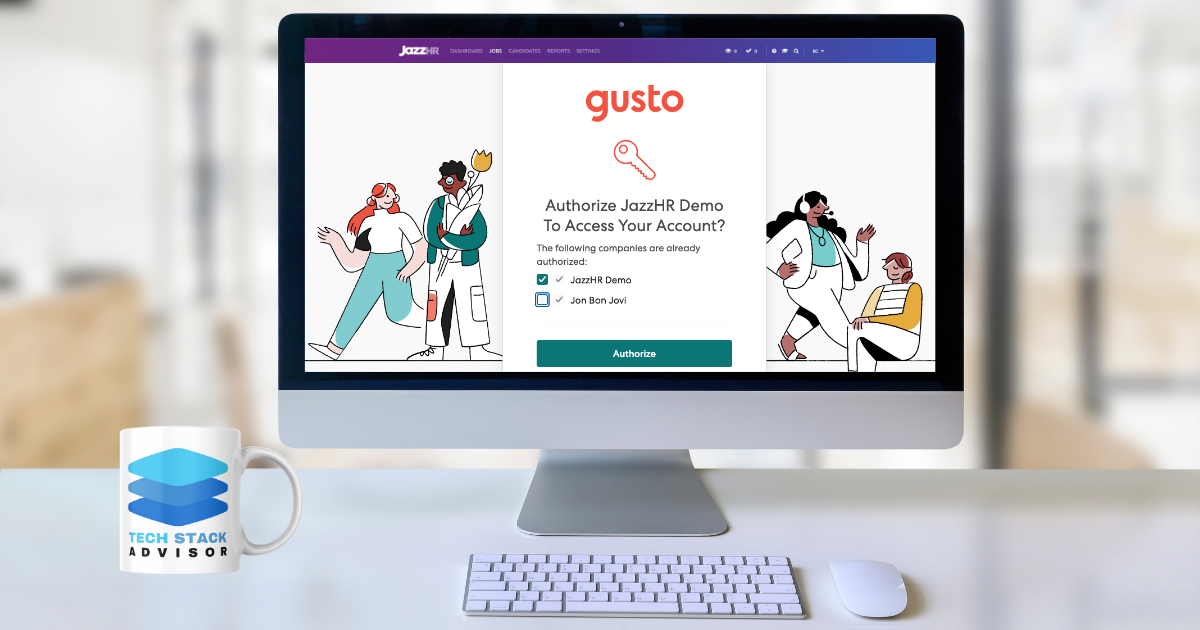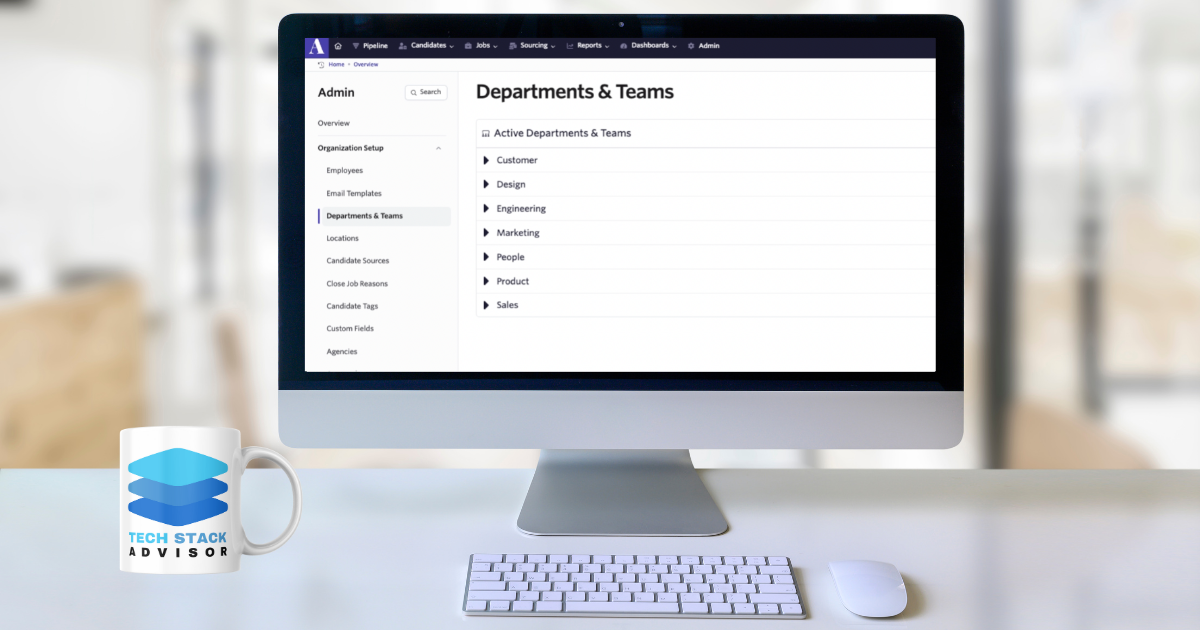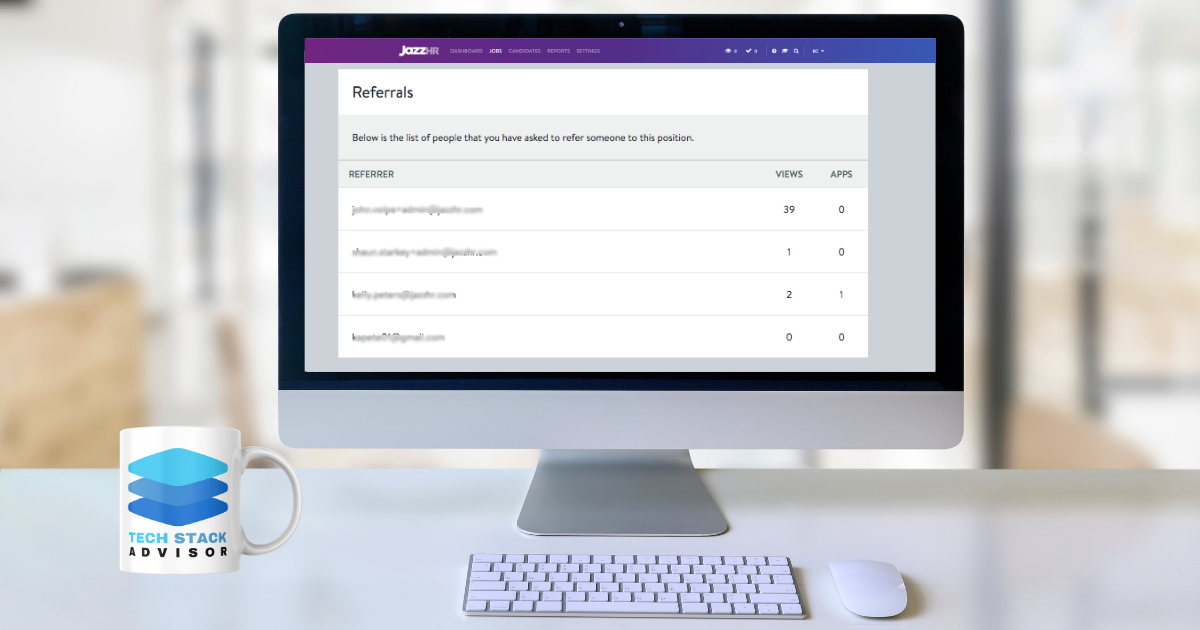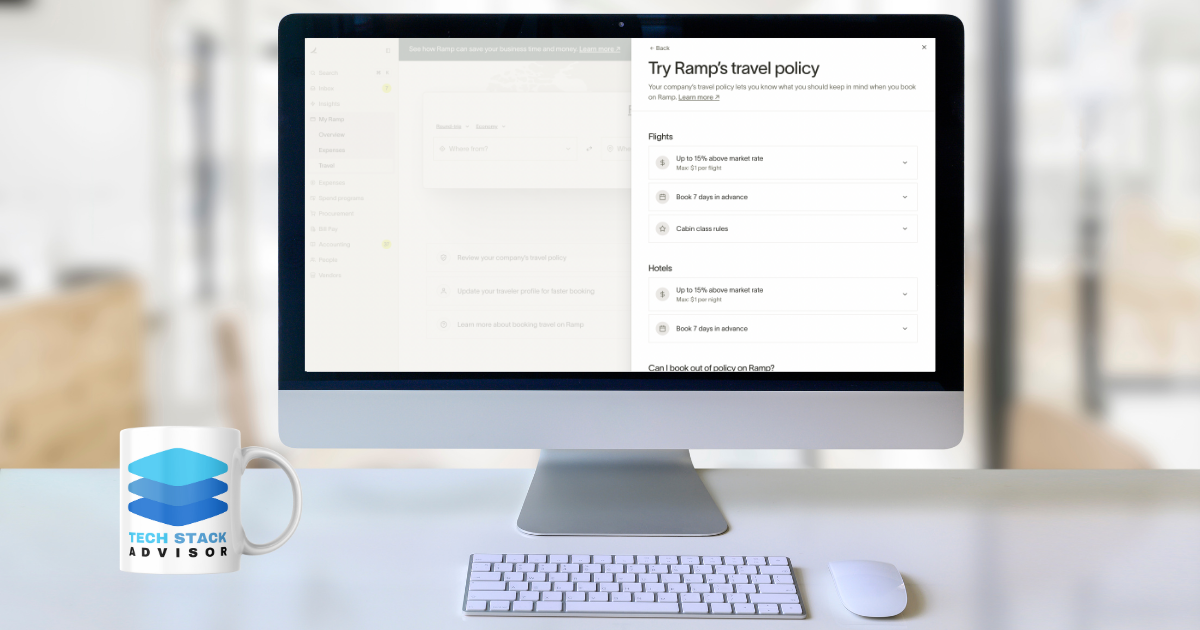Finding the Gusto login is crucial for accessing payroll, benefits, and HR tools. Whether you’re an employer managing payroll or an employee checking your pay stubs, knowing how to log in ensures seamless access to Gusto’s platform. This guide will walk you through the steps to find and use the Gusto login efficiently.
What is Gusto?
Gusto is an all-in-one HR, payroll, and benefits management platform designed for businesses of all sizes. It simplifies workforce management with features such as:
- Full-Service Payroll – Automates tax filings, direct deposits, and deductions.
- Employee Benefits – Offers health benefits, 401(k) plans, and automatic savings.
- Hiring and Onboarding – Facilitates offer letters, background checks, and onboarding workflows.
- Time and Attendance – Tracks work hours, PTO, and approvals.
- Talent Management – Supports performance reviews and employee development.
Gusto streamlines these processes, allowing businesses to onboard, pay, insure, and support their teams efficiently.
Step-by-Step Gusto Login Guide
It's important to remember that all Gusto users (admins, accountants, employees, contractors, etc) sign in on the same page. To access your Gusto account, follow these steps:
1. Navigate to the Gusto Login Page
On a Desktop Browser
Visit the Gusto homepage at http://www.gusto.com and click "Sign In" at the top right of your browser window
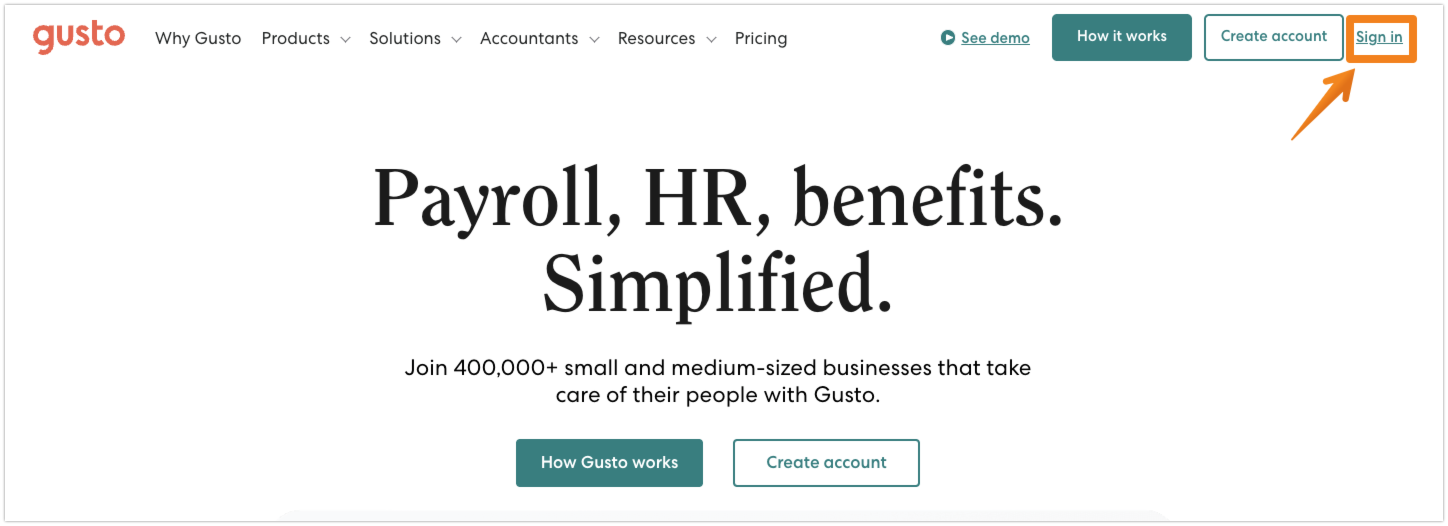
On a Mobile Device
Open your preferred web browser app on your mobile device and visit the Gusto homepage at http://www.gusto.com.
Click on the accordion button (3 lines) at the top right of your screen.
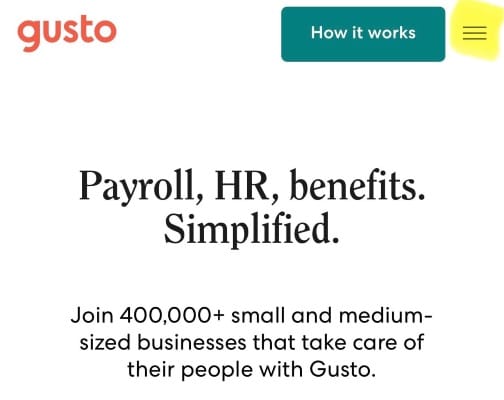
Next, find the Sign In link at the bottom of the dropdown menu.

Finally, choose how you'd like to login to Gusto:
- Email and Password
- Sign in with Google
- Sign in with Xero
- Sign in with Intuit (Quickbooks Online)
2. Sign In with Google, Xero, or Intuit
If your Gusto account is linked to a third-party service, you can sign in using:
- Google – Click the “Sign in with Google” button and select your associated Google account.
- Xero – Choose “Sign in with Xero” to connect with your Xero credentials for seamless integration.
- Intuit – Click “Sign in with Intuit” to log in using your QuickBooks or Intuit account details. After entering your credentials and verification code (if applicable), click “Sign In” to access your account.
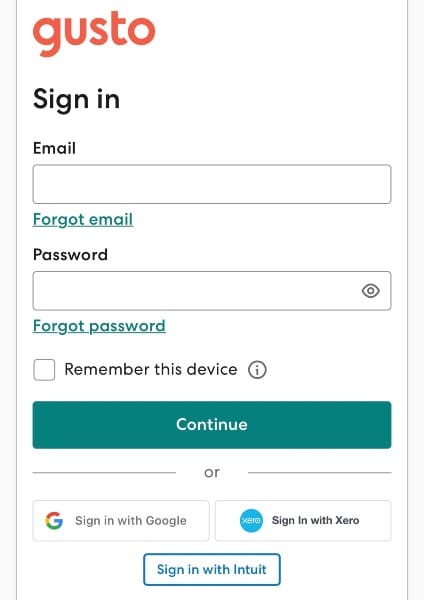
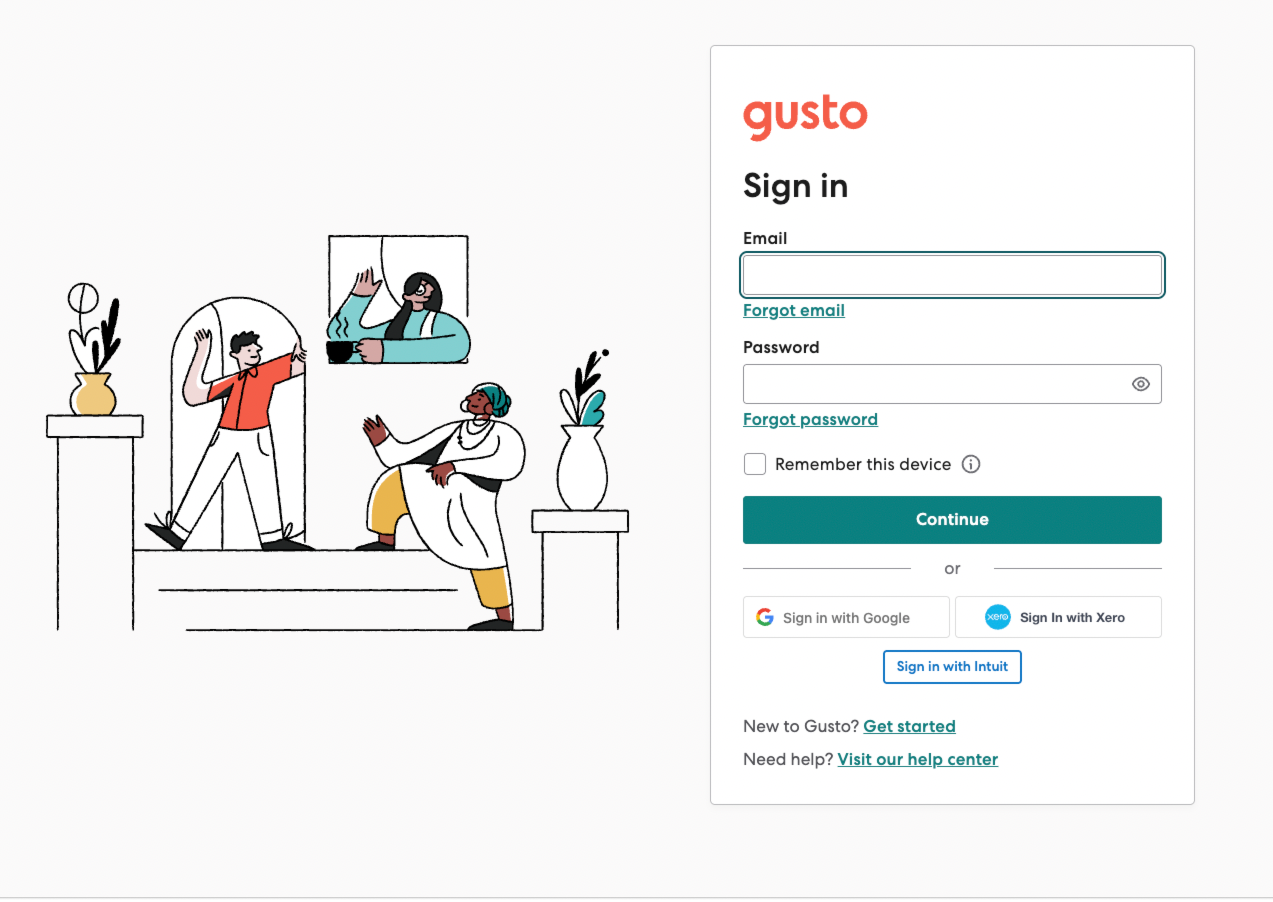
3. Enter Your Password
If you opt to sign in with Email and Password, type in your password. If you don’t remember your password, click on “Forgot password” to reset it.
4. Complete Two-Step Verification (If Enabled)
If your account has two-step verification, enter the code sent to your registered phone number or authenticator app.
5. Click "Sign In"
After entering your credentials and verification code (if applicable), click “Sign In” to access your account.
Troubleshooting Common Gusto Login Issues
Forgotten Email Address
If you're unsure which email is linked to your Gusto account, use the “Forgot email” feature or contact your employer or system administrator for assistance.
Password Reset
Click on “Forgot password” on the login page, enter your email, and follow the reset instructions sent to your inbox.
Two-Step Verification Issues
If you don’t receive the verification code, ensure your phone number is correct and has service. Try disconnecting from cellular signal and WiFi, waiting 60 seconds, then reconnecting. If problems persist, use backup codes or contact Gusto support.
Browser Issues
If you experience login difficulties, try clearing your browser’s cache and cookies, using a different browser, or disabling browser extensions that may interfere (such as Pop-Up Ad Blockers).
Gusto Login Payroll Access
Once logged in, employers can leverage Gusto’s payroll features to streamline compensation management and ensure compliance. Gusto automates payroll processing by calculating wages, deducting taxes, and handling direct deposits with minimal effort. Employers can set up recurring payroll runs, customize pay schedules, and manage contractor payments seamlessly.
The platform also generates payroll reports, providing insights into labor costs and tax liabilities. Additionally, Gusto supports compliance by automating tax filings, generating W-2s and 1099s, and keeping up with changing labor laws - reducing administrative burden and minimizing errors. Some of the payroll features available include:
- Viewing pay stubs
- Managing direct deposits
- Updating tax forms (W-4, I-9, etc.)
- Submitting time-off requests
- Tracking payroll history
Gusto’s payroll system ensures that employees receive their payments on time and that tax filings are handled automatically.
Need a Gusto Expert?
At Tech Stack Advisor, we know that configuring and integrating Gusto to fit your business needs can be complex. As Gusto People Advisory Certified professionals, we offer expert assistance with:
- Gusto Configuration – Tailoring the platform to match your company’s policies.
- Integrations – Connecting Gusto with other business tools and Applicant Tracking Systems like Ashby and JazzHR.
- Training – Providing in-depth training to ensure your team maximizes Gusto’s features.
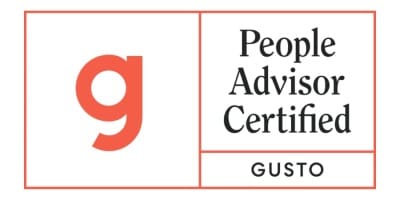
Our Gusto People Advisor certification ensures that we offer industry-leading solutions tailored to your business needs.
FAQs
Can I access the Gusto login from my mobile device?
Yes, Gusto has mobile-friendly access via web browsers, and you can download the Gusto app from the App Store or Google Play.
How do I reset my Gusto password?
Click on “Forgot password” on the Gusto login page, enter your email, and follow the reset instructions sent to your inbox.
What if I can’t access my Gusto account due to two-step verification issues?
Try using backup codes, ensure your phone number is correct, or contact Gusto support for further assistance.
How do I check my pay stubs on Gusto?
After logging in to Gusto, navigate to the “Pay” section, where you can view and download your pay stubs.
Can Tech Stack Advisor help me set up my company’s payroll on Gusto?
Yes! As Gusto People Advisory Certified experts, we provide setup, integration, and training services to ensure a seamless payroll experience. Schedule a discovery call to explore how we can help.