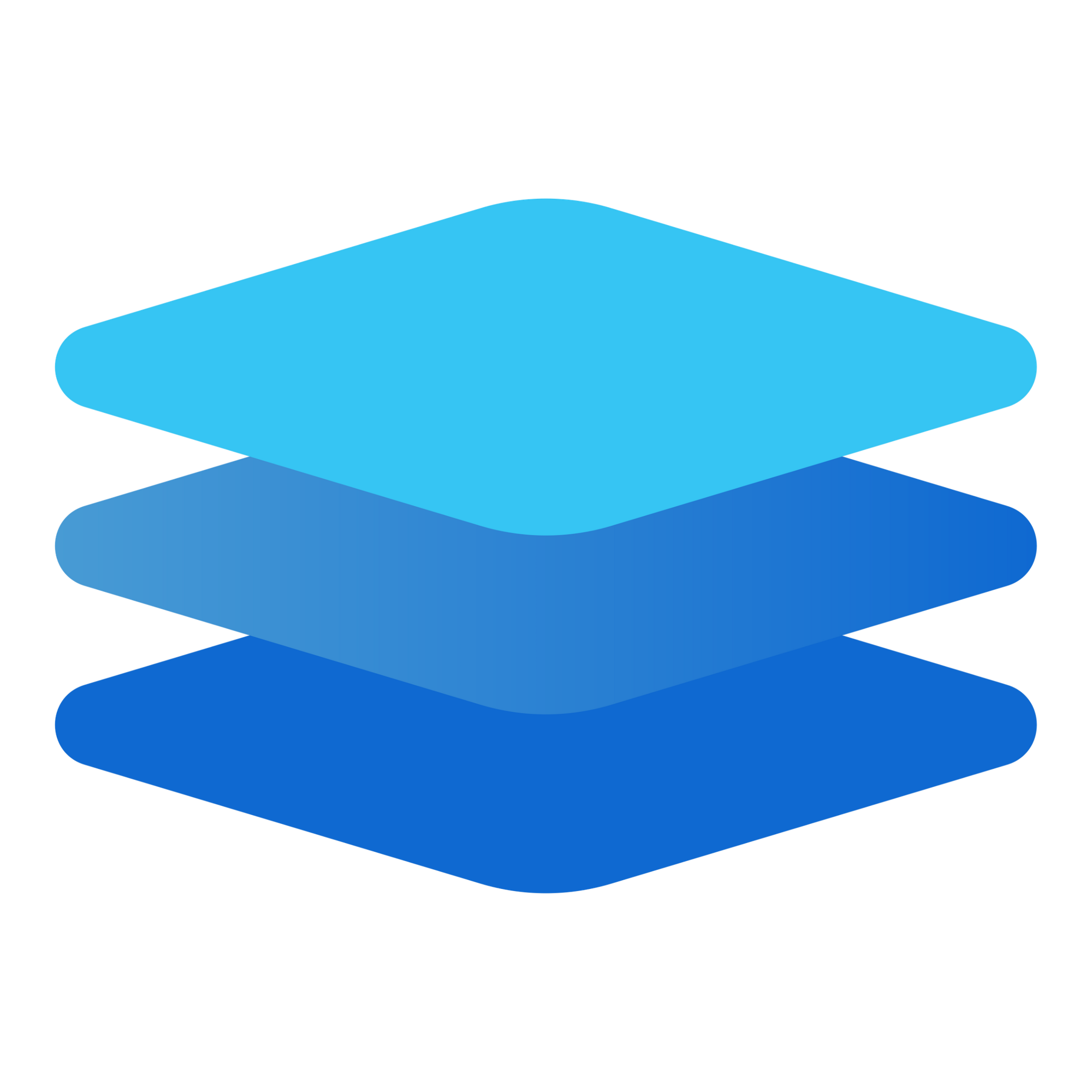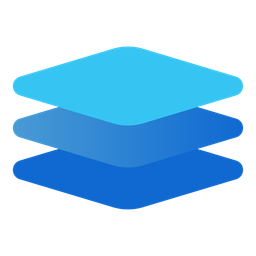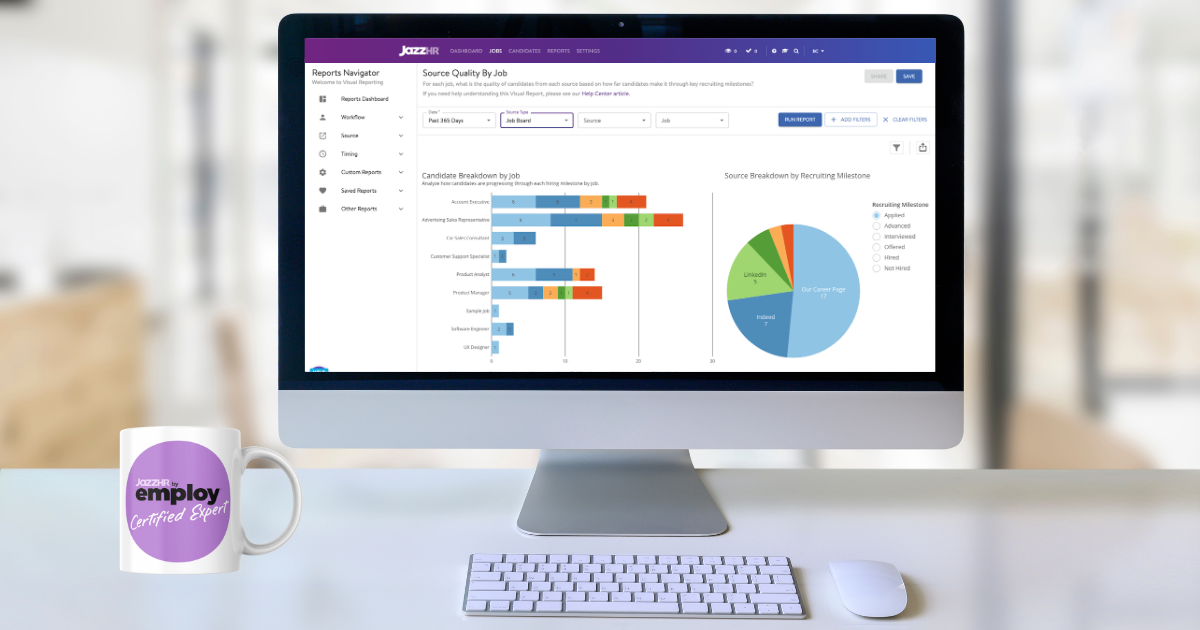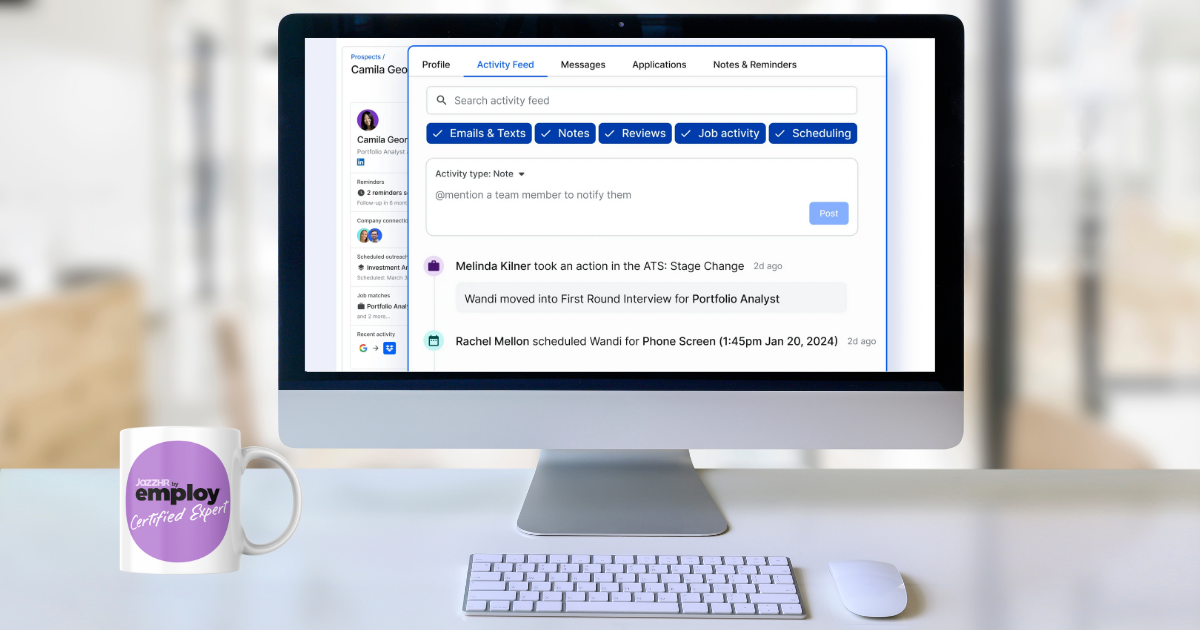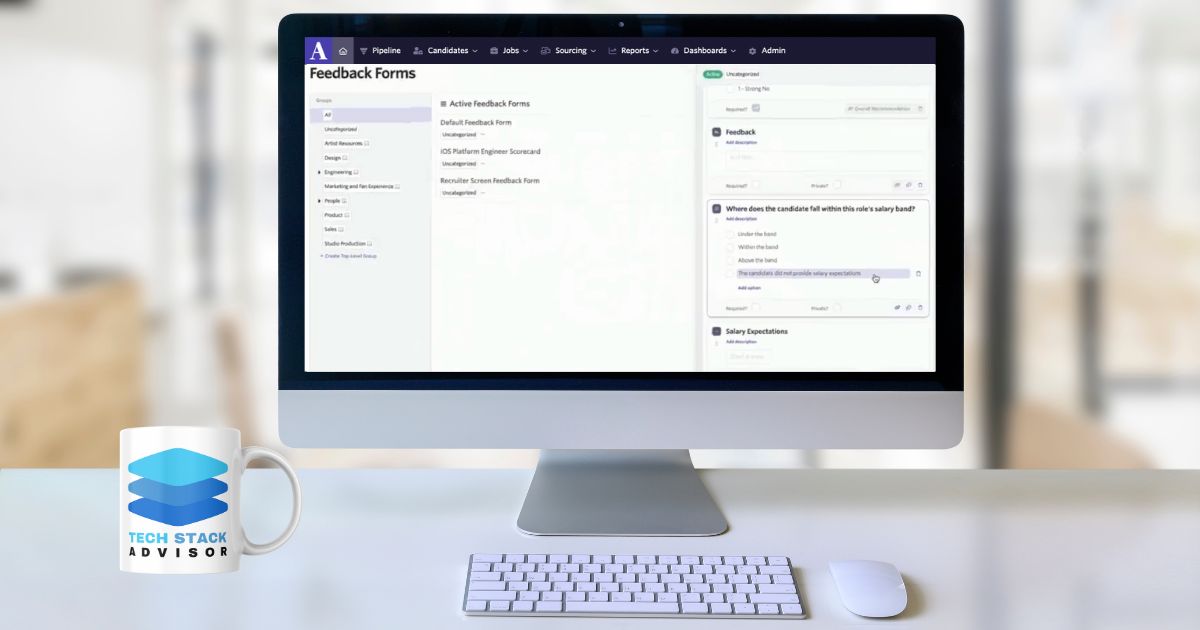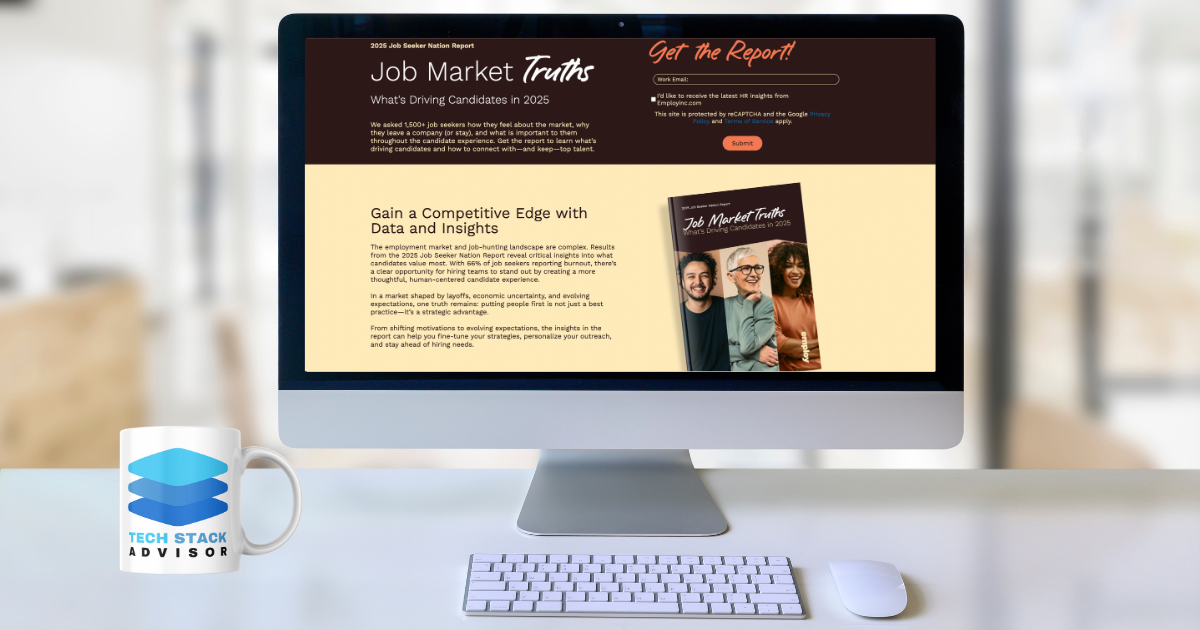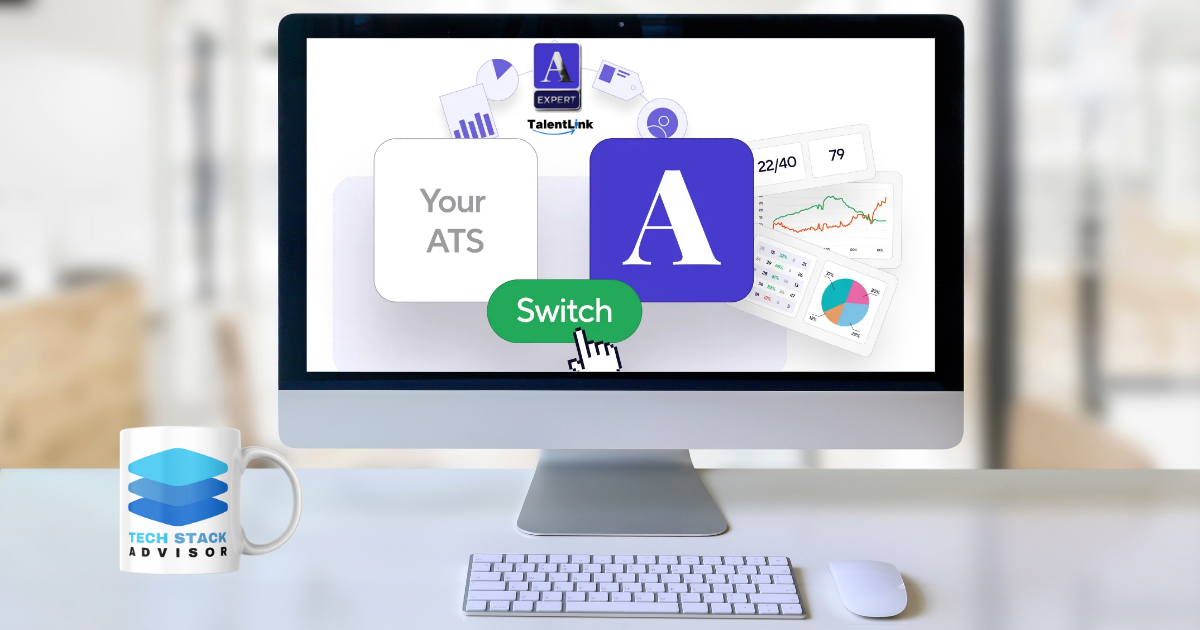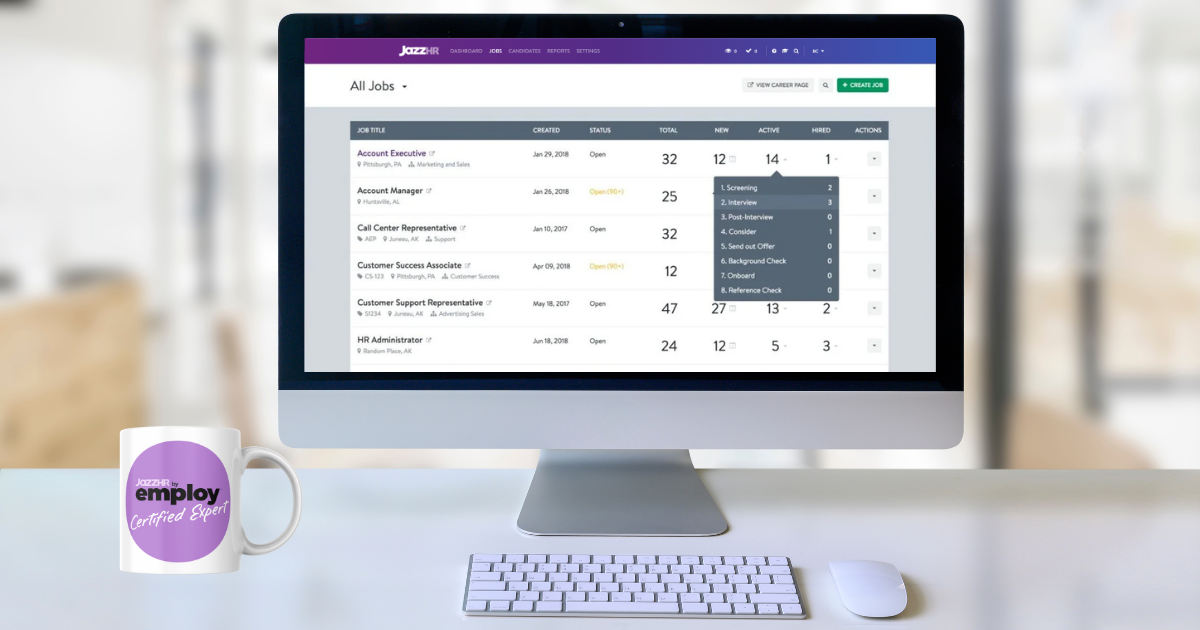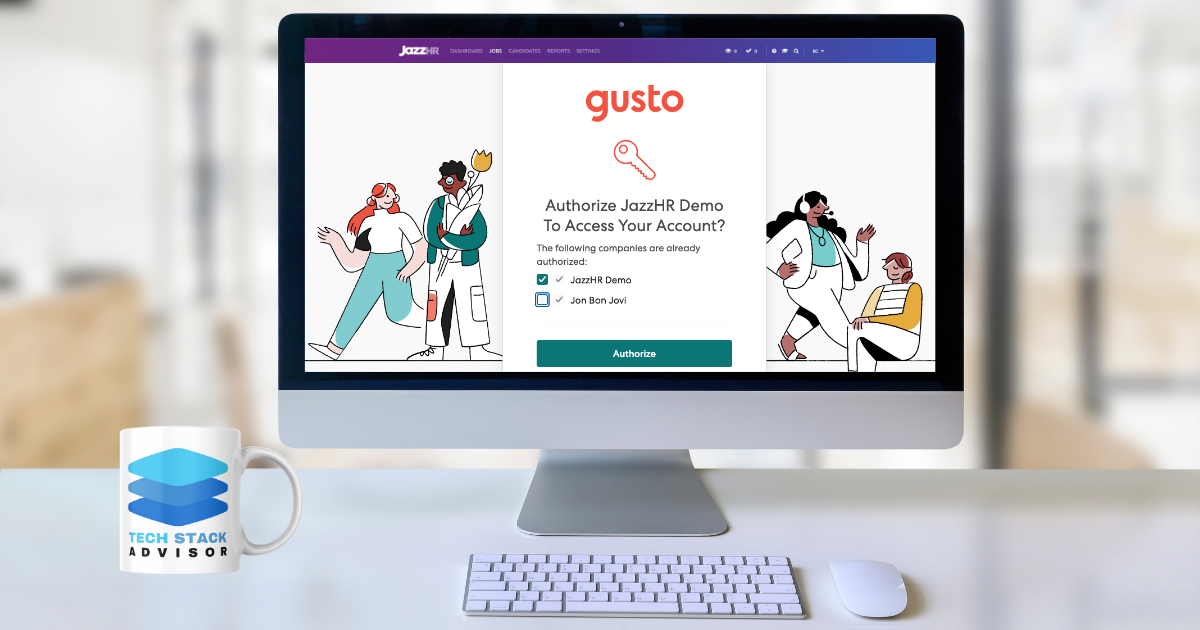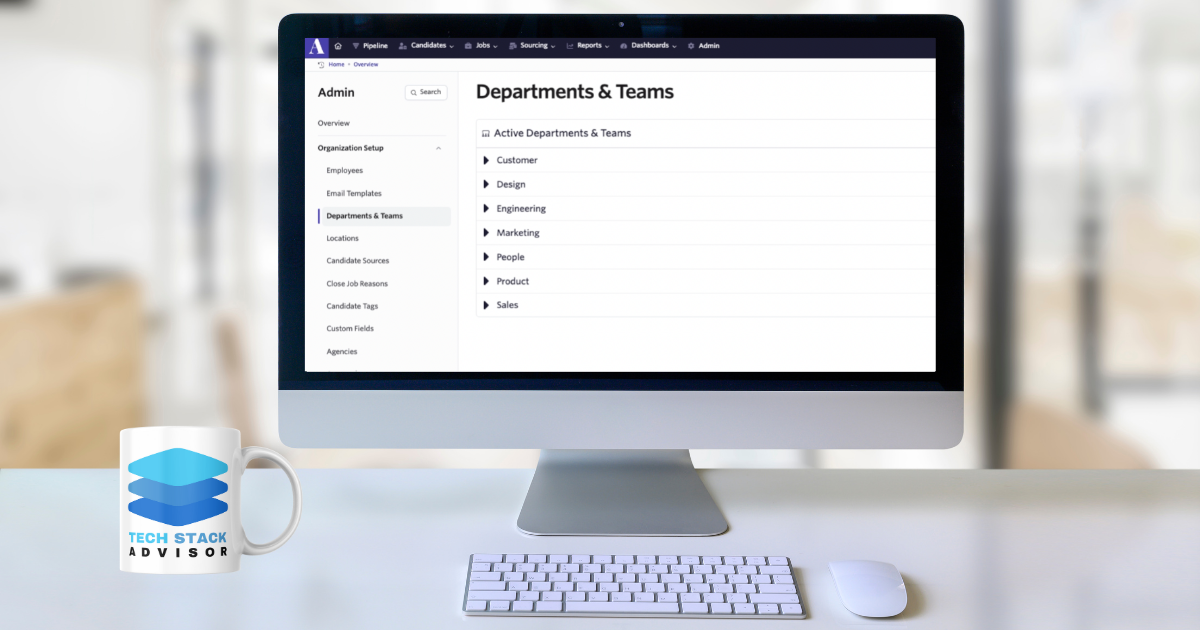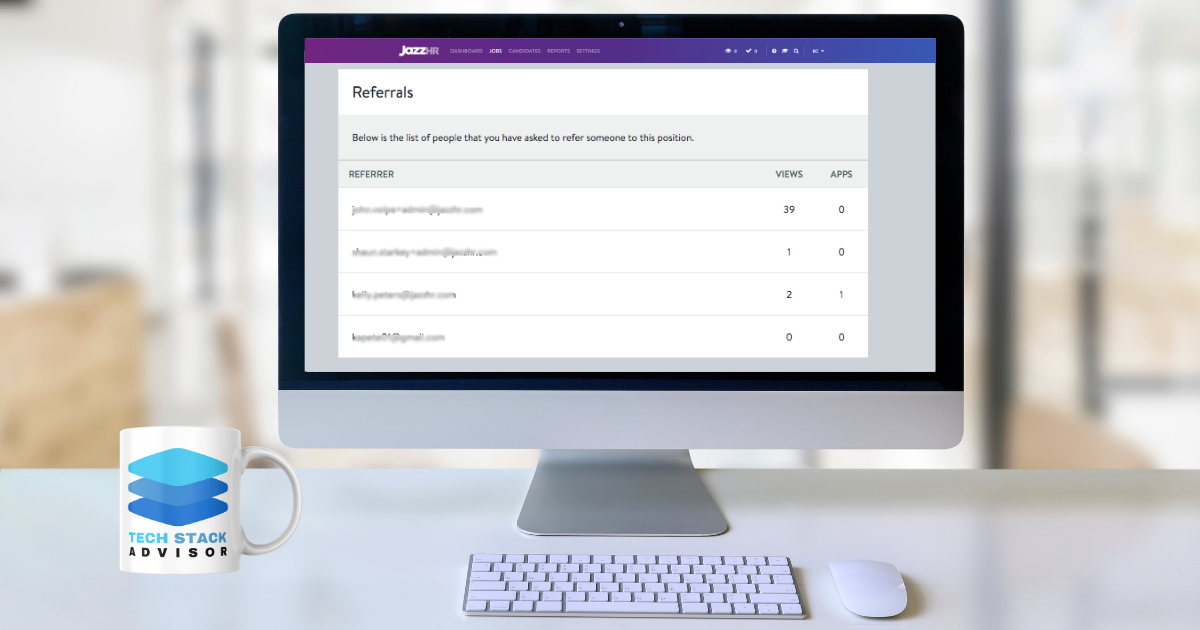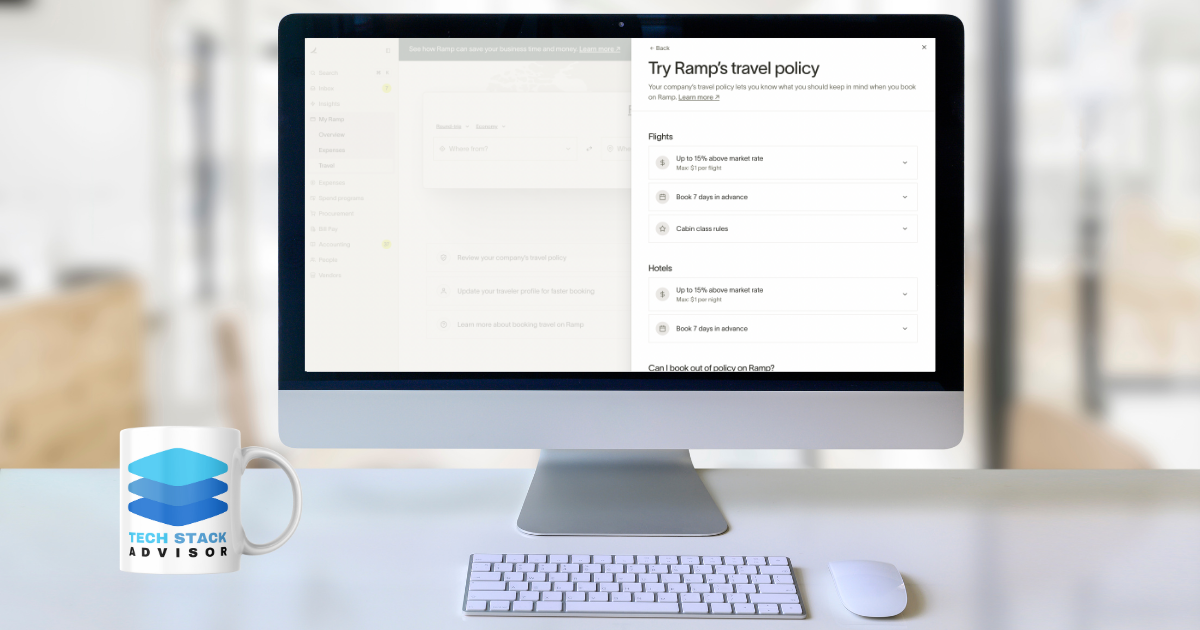TL;DR
Ashby’s new Events feature makes it easy to plan and manage both virtual and in-person hiring events. From sending branded invites and collecting RSVPs from job candidates to tracking attendance and customizing registration forms, the tool simplifies every step. As certified Ashby Experts, TalentLink Advisors help you get the most out of these capabilities with configuration support, branding guidance, and post-event feedback strategies.
What Is an Event in Ashby?
Event creation in Ashby allows you to organize hiring-focused engagements, whether they are in-person meetups or virtual info sessions. Events can be used to:
- Engage candidates at scale
- Facilitate networking or team introductions
- Centralize candidate interest and registration tracking
- Reinforce employer brand / jobseeker experience
Ashby’s Events tool provides a dedicated way to manage registrations, send branded communications, and monitor attendance, making it easier for recruiting teams to drive real engagement.
➙ Explore Ashby Expert Services
What Can You Do With an Event in Ashby?
With Ashby's Events feature, you can:
- Create customized landing pages for your events
- Collect RSVPs from targeted audiences
- Send customized confirmation emails and reminders
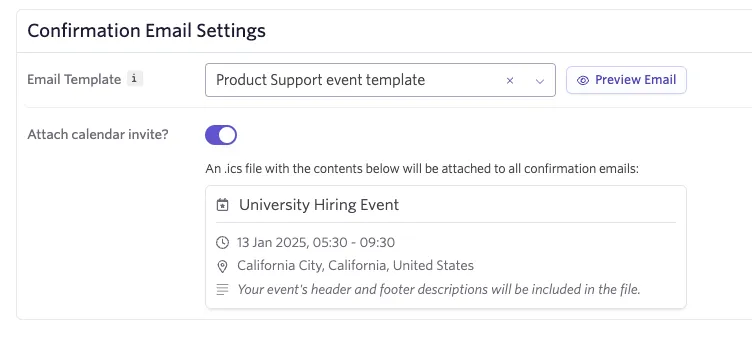
- Tag attendees with custom labels for sourcing and follow-up
- Host both in-person and virtual events
- Monitor attendance and registration analytics
Types of Events
Ashby Events can support a wide variety of candidate-facing experiences, such as:
- Career Fairs
- Open Houses
- Networking Events
- Lunch & Learns
- Hackathons
- Panel Discussions
- Leadership Town Halls
Ashby Events integrates seamlessly into the platform’s existing workflows, helping your team stay organized from planning to post-event follow-up.
How to Create a New Hiring Event in Ashby
Creating a new event is intuitive. Follow these steps:
- Go to the Events tab in Ashby.
- Click "Create Event."
- Fill in essential details, including the:
- Internal Name (this name is not shown publicly and is for your team’s reference)
- Name
- Date
- Time
- Timezone
- Location Type (physical or virtual)
- Location
- Location Description
- Visibility
- Source
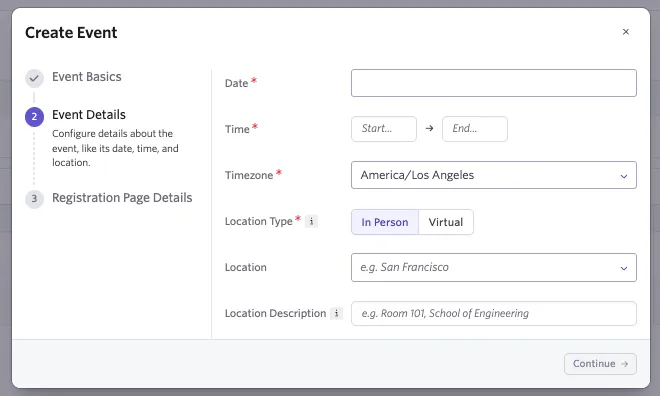
- Add a registration link and customize it if needed.
- Upload any graphic assets (e.g., banners or headshots).
- Set the visibility settings (internal vs. public).
Customize Your Event in Ashby
Ashby gives you powerful tools to make each event your own, with flexible controls across attendees, registration, forms, and more—all managed from the event’s main dashboard.
Audience
The Audience tab lets you manage your registrants with ease. You can view their RSVP status, apply tags, add them to jobs or projects, and send emails—all individually or in bulk. More on managing your audience →
Event Details
Under the Settings page, you can update everything from the event title and location to the custom URL slug. You can also attach a confirmation email template that automatically sends when someone registers.
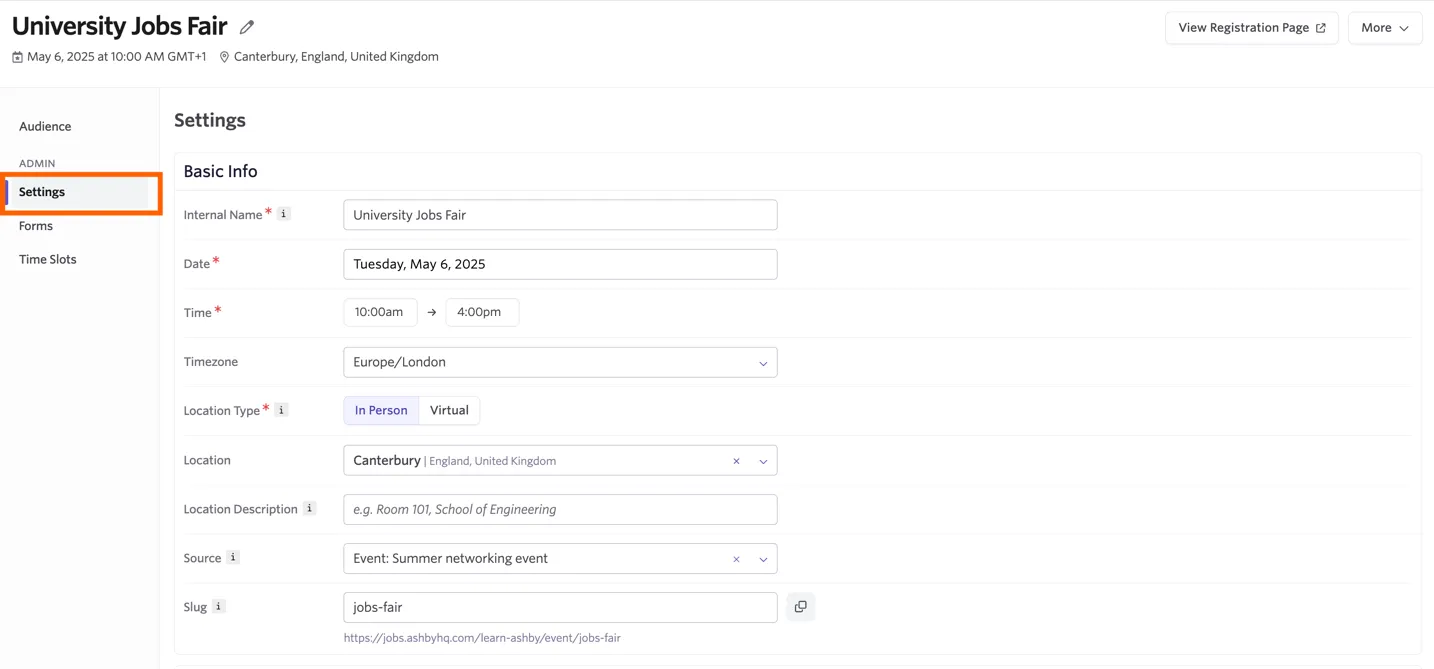
💡 Note: Updating the URL slug will break any previously shared links. Be sure to update all references if you make changes.
Forms
Build a custom registration experience by tailoring your form questions. Candidate responses are saved to their profiles and can be used in follow-up messages using Ashby’s dynamic tokens.
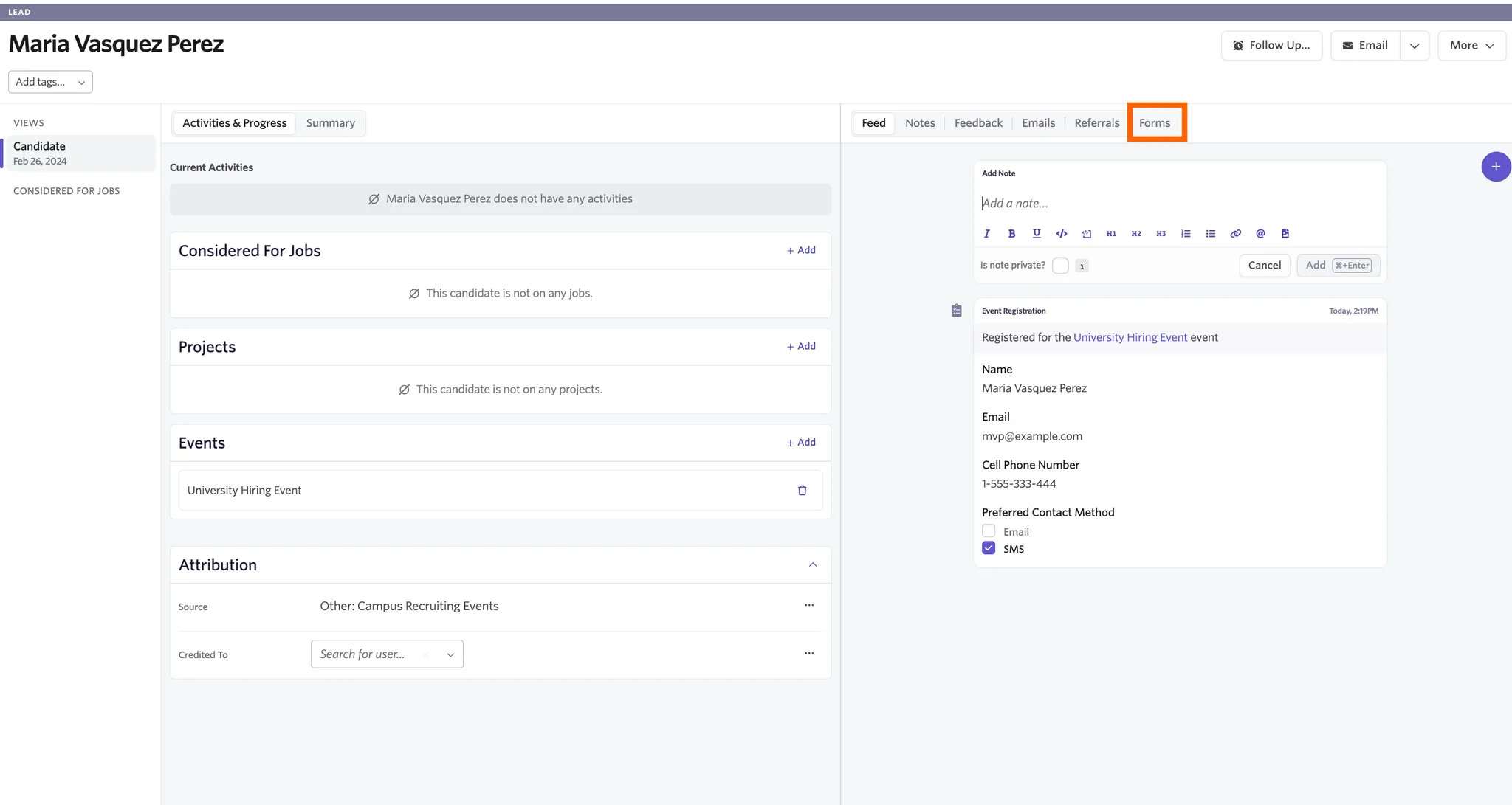
Time Slots
If your event involves scheduled sessions, enable Time Slots to let attendees choose a specific time. You can also set registration caps for each slot to manage attendance more effectively.
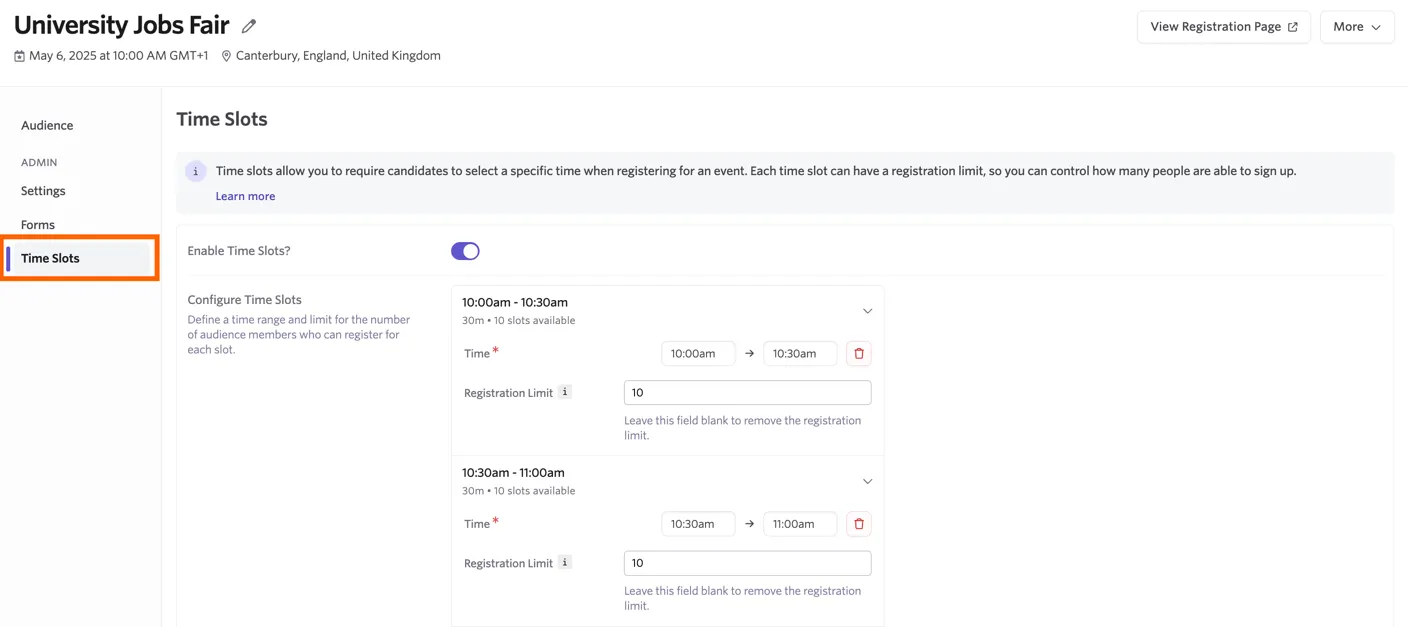
Other Options
- Preview your registration page with the View Registration Page button.
- Archive past events using the More menu.
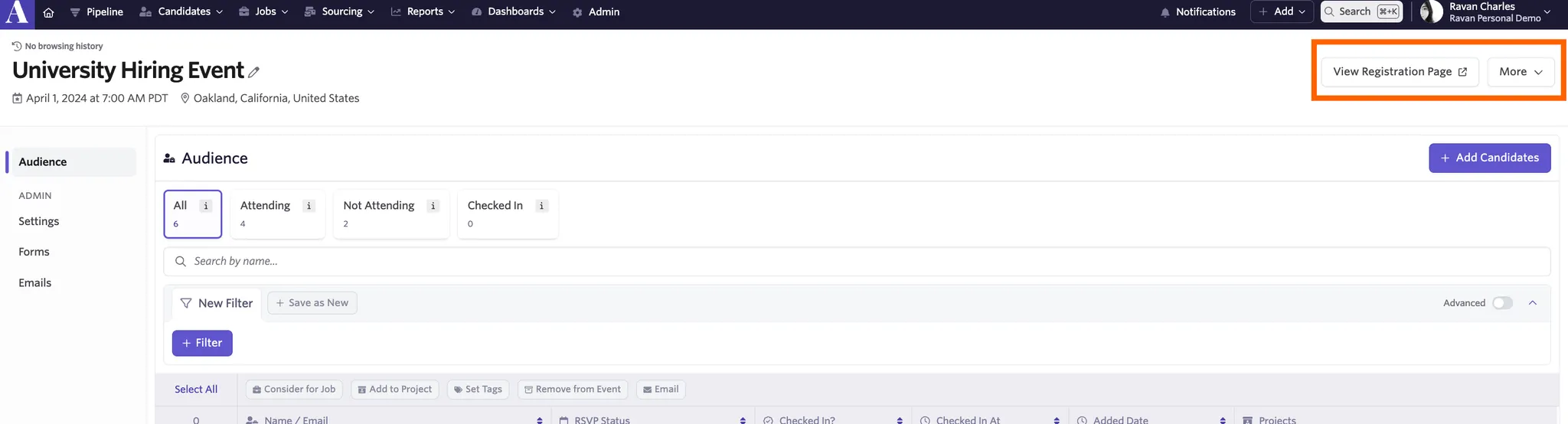
Glossary of Event Sections in Ashby
- Event Title: Public name of the event
- Event Description: Summary of what attendees can expect
- Registration Form: Form used to collect attendee information
- Tags: Custom labels to track interest or qualifications
- Event Type: In-person or virtual
- Event Access: Public, private, or link-only access settings
- Event Page: Automatically generated landing page
- Confirmation Email: Message sent after registration
- Reminder Email: Sent prior to the event to increase attendance
- Host/Owner: Ashby user managing the event
Top Ashby Events FAQs
Does the Ashby Events feature replace Eventbrite or similar event registration tools?
The Ashby Events feature is intended only for hiring events with a primary audience of job candidates. If you have events that require a payment or focus on a broader audience, you can still use a platform like Eventbrite.
Can I host both virtual and in-person events with Ashby?
Yes.
Ashby supports both virtual and in-person hiring event formats.
Can I send follow-up emails after the event?
Yes. You can create post-event email sequences for attendees. In fact, we highly recommend it to enhance the candidate experience and lift your employer brand perception as well.
Can I collect resumes through Ashby Events?
Great question! Yes, you can add custom fields to your registration form to allow file uploads.
Can I track attendance?
A great way to gauge a candidate's engagement with your employer brand! Yes. Attendance can be marked manually or automatically depending on format.
Can I restrict access to internal candidates or referrals only?
Yes. You can control visibility settings and use invite-only registration links.
What Ashby Plan do I need to access the Events feature?
The Events feature is available on Ashby’s Plus and Enterprise plans. Click here to check Ashby pricing.

Upcoming Feature Improvements
Ashby is actively expanding its Events functionality. Here’s what’s coming—and why we’re excited about each feature:
- Bulk-adding candidates to events – This feature will streamline the process of inviting large groups of candidates at once, saving time and ensuring no strong prospects fall through the cracks.
- Event reporting – Gain detailed visibility into attendance rates, engagement, and follow-up opportunities, helping you analyze and continuously improve event ROI.
- Reminder emails – Automate pre-event nudges to reduce no-shows and keep attendees informed, making for a smoother, more reliable event experience.
These upgrades will take hiring events from functional to unforgettable.
Ready to Host Better Hiring Events?
As certified Ashby Experts, TalentLink Advisors can help you set up your first event, optimize the registration process, and ensure every touchpoint reinforces your employer brand. Learn about our Ashby Expert Services
➙ Schedule A Discovery Call
Let us help you get the most out of Ashby’s powerful new features and attract top-tier talent.